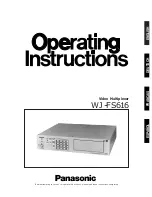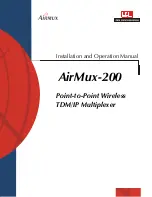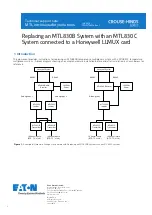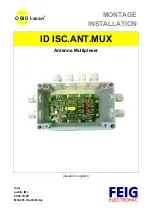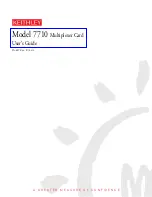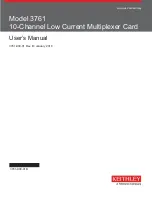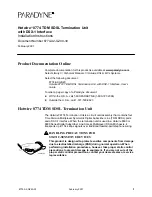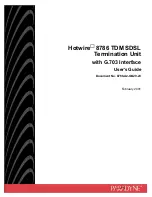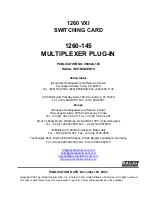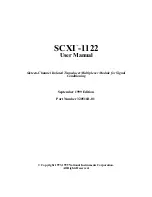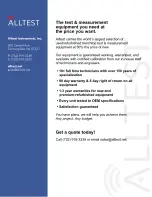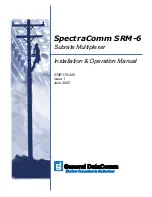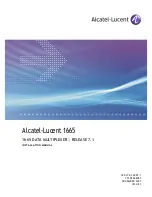INSTRUCTION MANUAL
MPX-CD16P
MPX-MD16P
Multiplexer
English
GB
Multiplexer
Deutsch
D
Multiplexeur
Français
F
Multi distributore
Italiano
I
About this manual
• Before installing and using the camera, please read this manual
carefully. Be sure to keep it handy for later reference.
• This manual gives basic connections and operating instructions for
2 models (Colour MPX-CD16P, B/W MPX-MD16P).
Über diese Bedienungsanleitung
• Lesen Sie bitte vor der Montage und dem Inbetriebnehmen der
Kamera zuerst diese Bedienungsanleitung sorgfältig durch und
bewahren Sie sie zum späteren Nachschlagen auf.
• In dieser Anleitung finden Sie die Anschlüsse und die
Grundbedienung für 2 Modelle (Farbe: MPX-CD16P, Schwarzweiß:
MPX-MD16P).
À propos de ce manuel
• Avant d'installer et d'utiliser la caméra, veuillez lire ce manuel
attentivement. Gardez-le à portée de main pour toute référence
ultérieure.
• Ce manuel couvre les branchements et instructions pour l’utilisation
de base pour 2 modèles (Couleur: MPX-CD16P, noir et blanc:
MPX-MD16P).
Nota su questo manuale
• Prima di procedere all’installazione ed all’uso dell’apparecchio,
leggere attentamente questo manuale di istruzioni, e conservarlo
per ogni eventuale futura consultazione.
• Il manuale contiene le istruzioni per i collegamenti ed il
funzionamento di due tipi di modelli, l’MPX-CD16P (a colori) e
l’MPX-MD16P (in bianco e nero).
L8FA5/XE (MPX-CD16P, MD16P GB) 1997. 12. 18