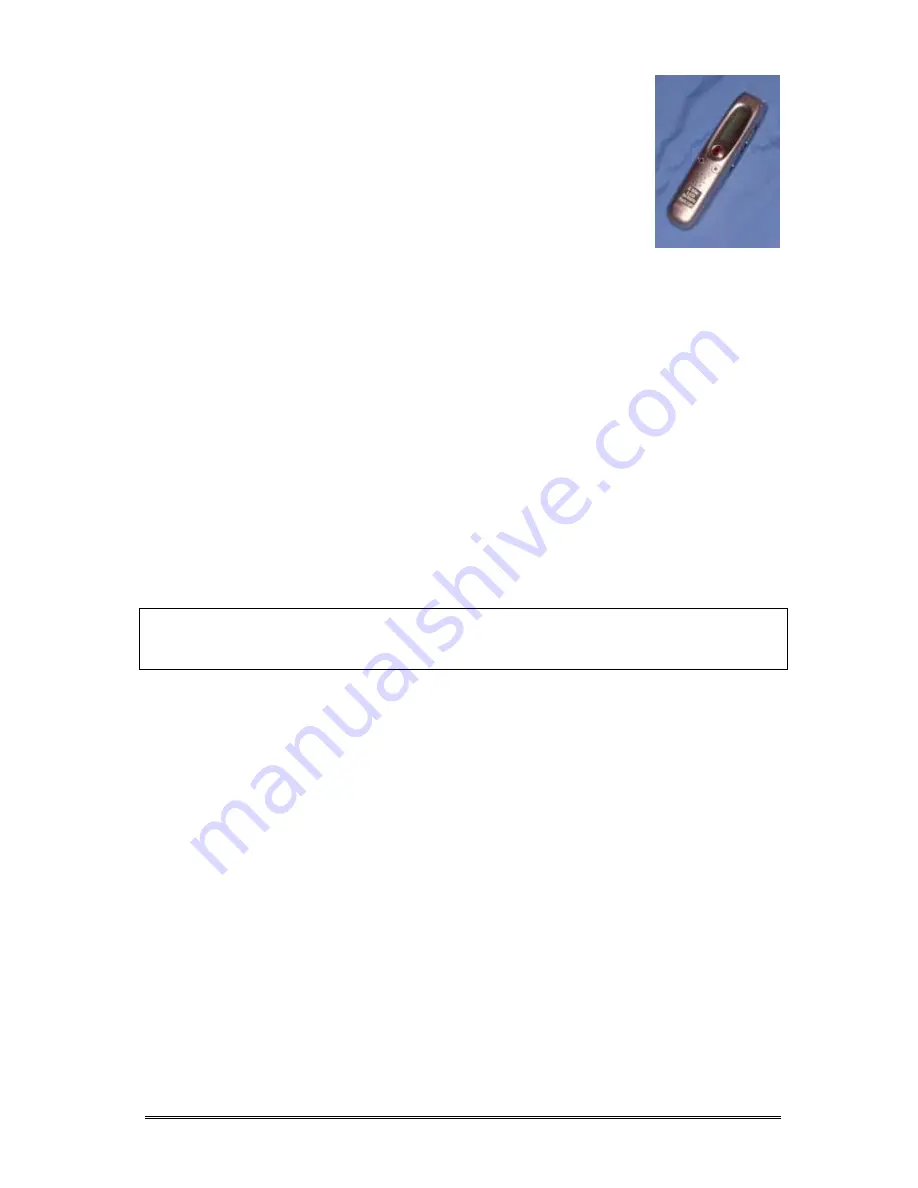
Using the
Sanyo Digi-Recorder
Model: Sanyo ICR-A190M (Silver)
Ralph Cullimore, e-Learning Co-ordinator
Devon ACL
May 2007
Introduction
The Sanyo ICR-A190M is a digital voice recorder that can be used to record speech and
then play it back again. The speech is recorded ‘digitally’ to the built-in electronic memory
in the form of ‘MP3’ files. A large number of MP3 files can be stored on the recorder and
then found again easily for playback. The ICR-A190M has 4 ‘folders’ within its memory,
labelled A, B, C and D to allow recorded files to be grouped together to make finding them a
little easier. Files can be readily transferred from the recorder to a computer from where
they can be burned onto a CD, emailed to someone or simply kept for future reference. As
well as A, B, C and D, there is also a fifth folder reserved just for ‘music’ files copied across
from a computer for playback via the ICR-A190M.
The recorder itself is small– about 11cm x 3cm x 2cm – and powered by two AAA batteries.
It has 128 MB of memory and each of the 5 folders can hold up to 99 separate recording
files. The maximum total length of the recordings on the recorder is around 4¼ hours at
‘High Quality’ or around 7 hours at ‘Standard’ recording quality. There is a small built-in
speaker which is useful for giving immediate reassurance that the recording was successful.
There is also an ‘earphone’ socket which can be used for individual listening or used to
connect the device to larger, powered, speakers for playback to a group.
Part A - Setting it Up
A1. Inserting the Batteries
Turn the recorder over and slide the battery cover off in the direction shown under the word
‘OPEN’. Insert two AAA alkaline batteries as indicated by the markings in the battery
compartment (ie flat ends of batteries against springs) then slide the battery cover back on.
A2. Turning On and Off
There is via a slider switch on the back of the recorder labelled POWER/HOLD.
Sliding this switch one way turns the unit ON.
What happens when you slide the switch the other way depends on what you are doing at
the time. If the recorder is doing nothing, then sliding the switch simply turns it OFF.
However, if you are recording something, or playing something back, the switch puts the
recorder into ‘Hold’ mode – see next section. To get out of Hold mode, slide the switch
back again.
Auto-off. If you leave the recorder on but don’t do anything for around 15 minutes it will
automatically turn itself off, although the slider switch remains in the same position. Slide
the switch back then forwards and the unit should return to normal.
R Cullimore - Using Sanyo icr-a190 digi-rec v4 - 1 May 07.doc
Page 1 of 8


























