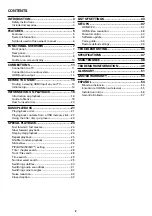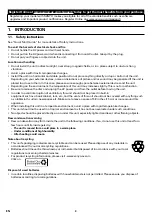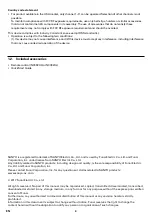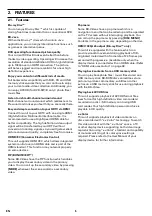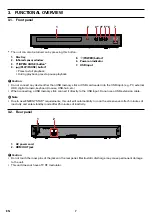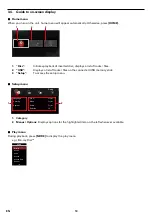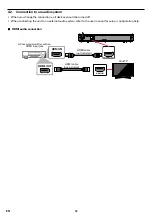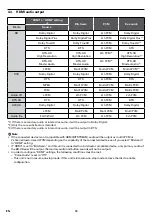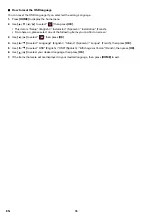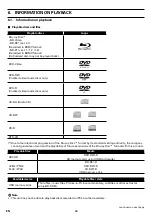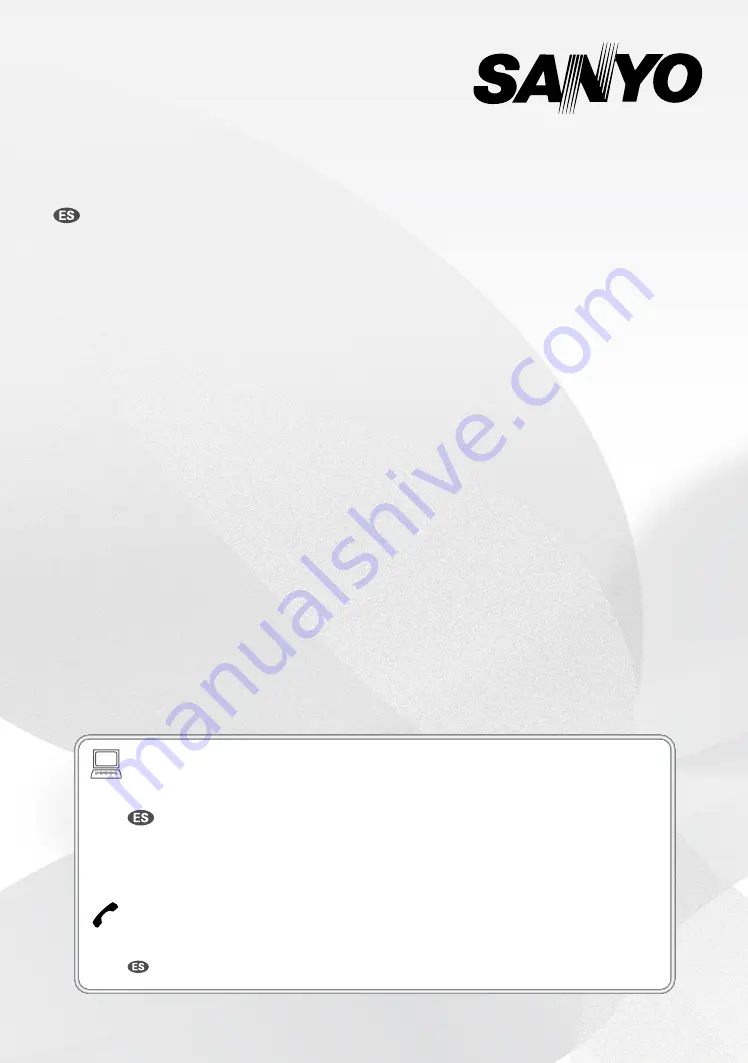
Blu-ray Disc™ / DVD
Player
FWBP507FF / FWBP505F Q
Owner’s Manual
INSTRUCCIONES SIMPLIFICADAS
INCLUIDOS EN ESPAÑOL.
To obtain a more detailed electronic copy of this
manual or much further contents, go to
www.sanyo-av.com
Para obtener una copia electrónica más detallada de este manual o mucho otras
contenido, visite
Need help?
Please call toll free
1 866 212 0436
or visit our web site above:
¿Necesita ayuda?
Llame por favor sin costo al 1 866 212 0436 ó visite nuestro sitio web en: