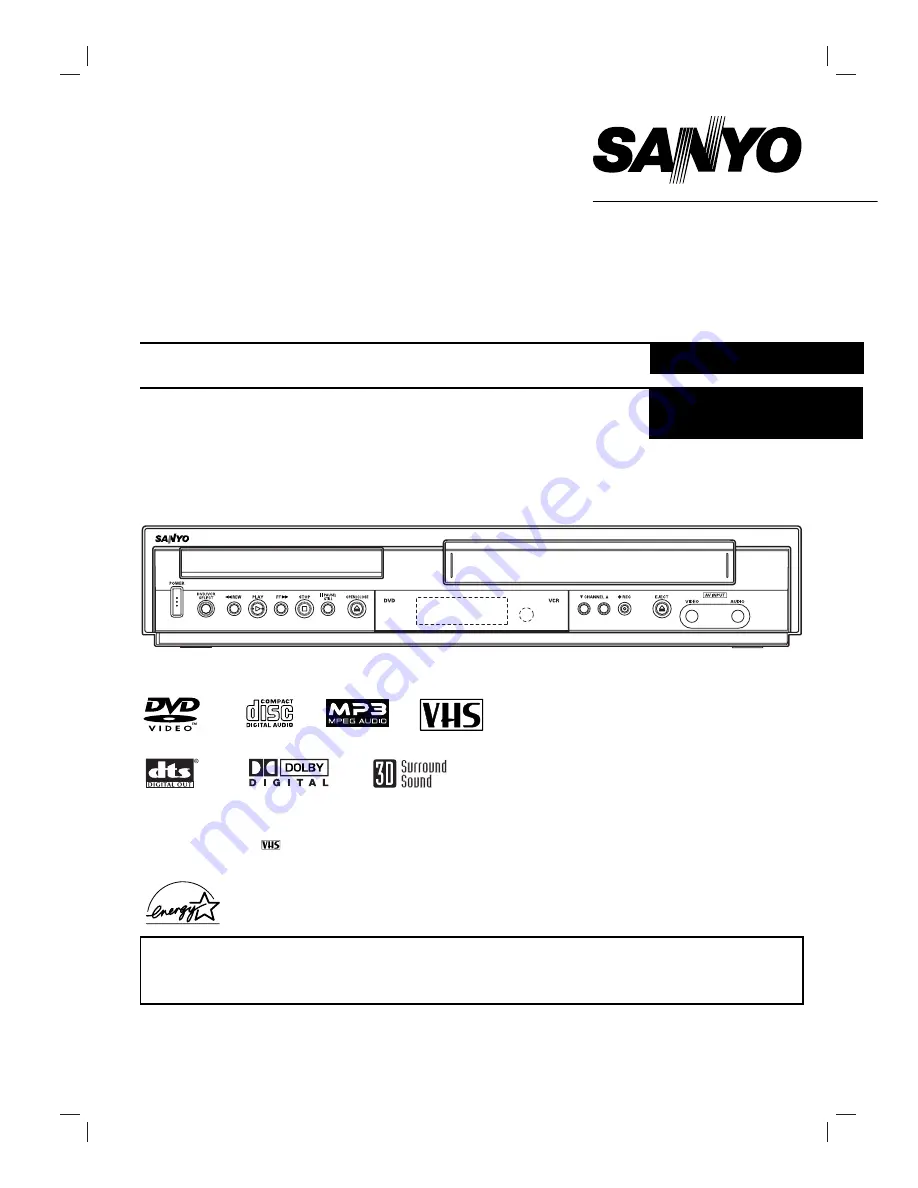
Only cassettes marked
can be used with this DVD+VCR.
Please read this manual carefully before connecting your DVD+VCR and operating it for the first time.
Keep the manual in a safe place for future reference.
As an E
NERGY
S
TAR
®
Partner,
SANYO has determined that
this product or product model
meets the E
NERGY
S
TAR
®
guidelines for energy efficiency.
INSTRUCTION MANUAL
DVW-7100
DVD VIDEO PLAYER & 4-HEAD VCR
English
REPRODUCTOR DE DVD VIDEO Y VCR DE
4 CABEZALES
Español
SANYO'S HELP-LINE
Call the toll-free number below if you have any difficulties operating this product.
1-800-813-3435 (Weekdays: 7:30 AM - 4:00 PM Central Time)
P/N: (8)3834RV0003Q
(1E05/04)


































