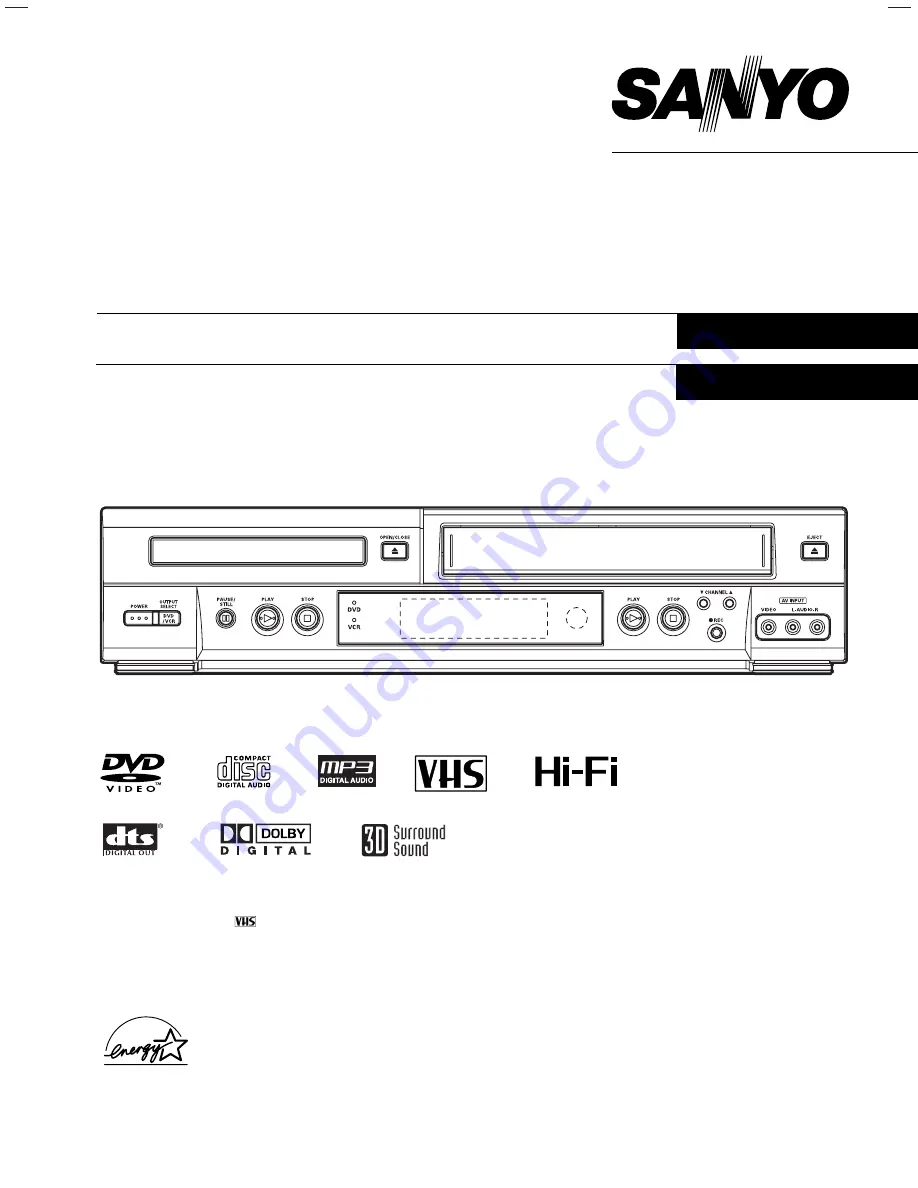
Only cassettes marked
can be used with this video cassette recorder.
Please read this manual carefully before connecting your DVD+VCR and operating it for the first time.
Keep the manual in a safe place for future reference.
As an E
NERGY
S
TAR
®
Partner,
SANYO has determined that
this product or product model
meets the E
NERGY
S
TAR
®
guidelines for energy efficiency.
INSTRUCTION MANUAL
DVC-2000
DVD Video Cassette Recorder
English
Lecteur DVD + Magnétoscope à cassette
Français
Summary of Contents for DVC-2000
Page 38: ......


































