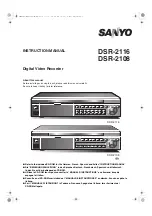DSR-2116
DSR-2108
About this manual
Before installing and using this unit, please read this manual carefully.
Be sure to keep it handy for later reference.
INSTRUCTION MANUAL
Digital Video Recorder
with Multiplexer Function
DSR-2108
DSR-2116
GB
●
Refer to the included CD-ROM for the German, French, Spanish and Italian “INSTRUCTION MANUAL”.
●
Die “BEDIENUNGSANLEITUNG” in den Sprachen Deutsch, Französisch, Spanisch und Italienisch
finden Sie auf der beiliegenden CD-ROM.
●
Utilisez le CD-ROM fourni pour consulter le “MANUEL D’INSTRUCTIONS” en allemand, français,
espagnol et italien.
●
Consulte en el CD-ROM suministrado el “MANUAL DE INSTRUCCIONES” en alemán, francés, español e
italiano.
●
Per il “MANUALE DI ISTRUZIONI” in Tedesco, Francese, Spagnolo e Italiano, fare riferimento al
CD-ROM allegato.
L8HBT_WA(DSR-2116_2108)(GB).book 1 ページ 2009年5月27日 水曜日 午後4時50分