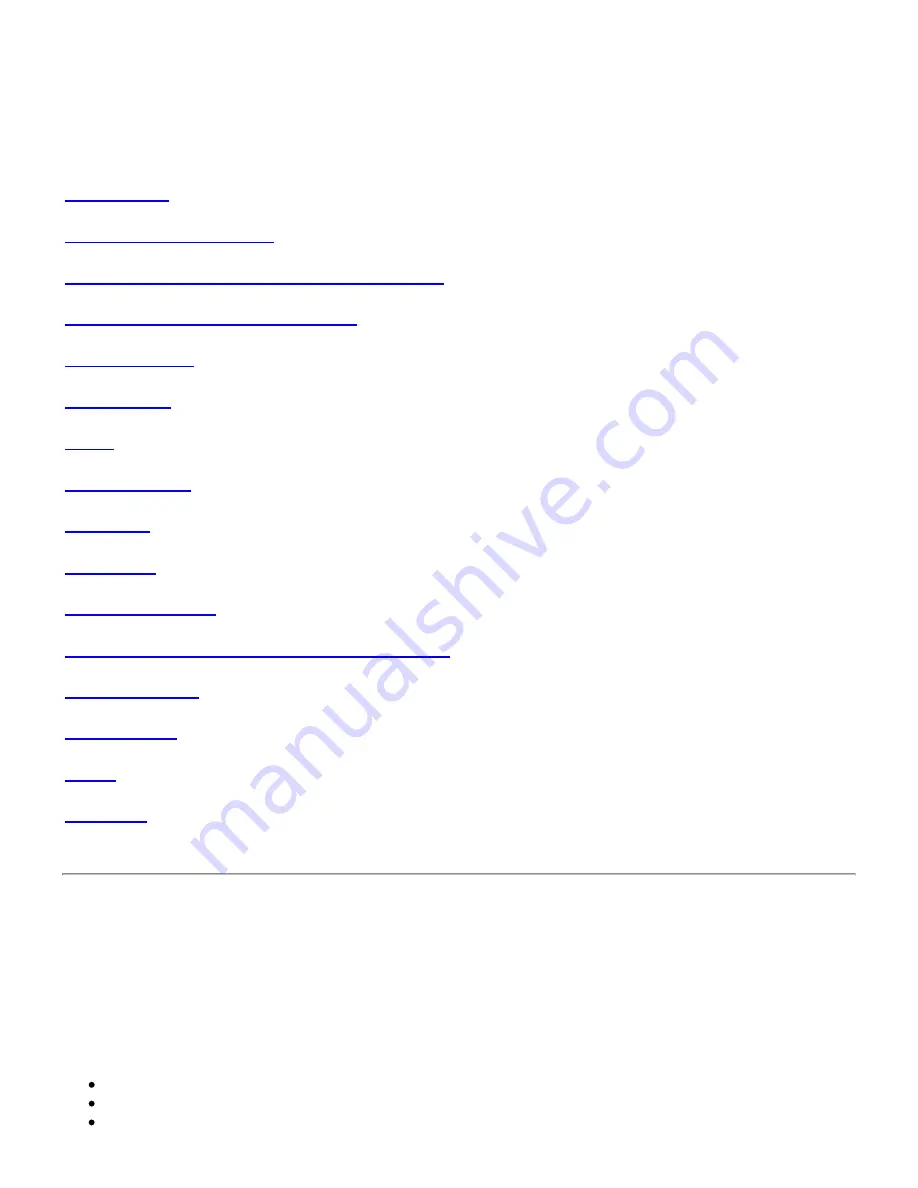
DMC 1180/DMC 2020 series MP3/WMA/SMV Player User Guide
file:///D:/English/guide.htm
1 of 17
5/15/2008 3:39 PM
Portable MP3/WMA/SMV Player User Guide
SANYO DMC 1180/2020 series
Introduction
Installing the MP3 Player
Transferring data to and from the MP3 Player
Listening to your WMA/MP3 music
Player Controls
LCD Display
Video
Voice Recorder
FM Tuner
Navigation
Advanced Settings
Removing the MP3 Player from your computer
Troubleshooting
Specifications
Safety
Warranty
Introduction
Thank-you for choosing the Sanyo DMC-1180/2020 MP3 player. Please take a moment to read this instruction booklet so
you will become familiar with the many features of this unit. This device incorporates a portable
WMA/MP3/SMV
Player, FM Radio, Voice Recorder and 1 GB (DMC1180 series) or 2GB (DMC2020 series) Mass Storage Device.
MP3 Player Features:
WMA/MP3/SMV player
Synchronous lyric display with WMA/MP3 music
Voice recorder


































