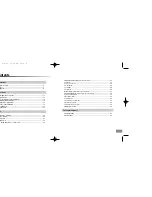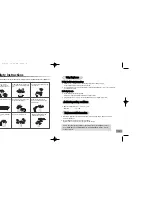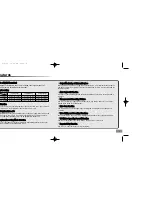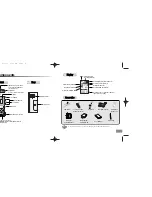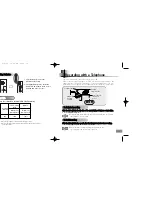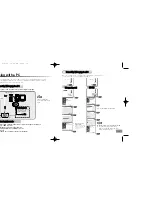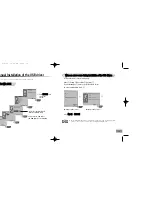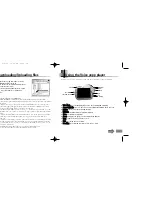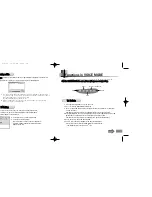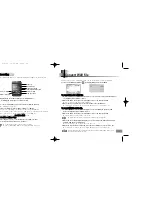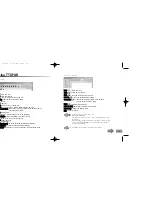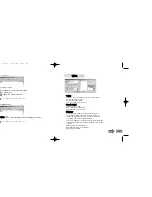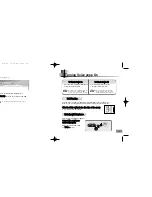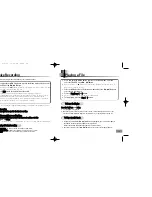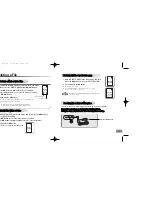Reviews:
No comments
Related manuals for VY-S100H

SR100B
Brand: ABB Pages: 2

V35
Brand: Vandlion Pages: 22

SmartMedia SM2000
Brand: ABB Pages: 12

PCS10
Brand: Velleman Pages: 22

PCS10
Brand: Velleman Instruments Pages: 7

BS1
Brand: Ramsey Electronics Pages: 20

Merlin
Brand: Fairlight Pages: 62

DS 30
Brand: Olympus Pages: 4

DS 30
Brand: Olympus Pages: 260

DS 30
Brand: Olympus Pages: 87

POVCAM AG-MDR25E
Brand: Panasonic Pages: 64

AJ-HPD2500
Brand: Panasonic Pages: 226

RR-US310
Brand: Panasonic Pages: 2

Voice Yepp VY-H200
Brand: Samsung Pages: 27

Tenor
Brand: Yamaha Pages: 12

DS-2000
Brand: Olympus Pages: 44

GB-10
Brand: Tascam Pages: 2

DM-4
Brand: Olympus Pages: 175