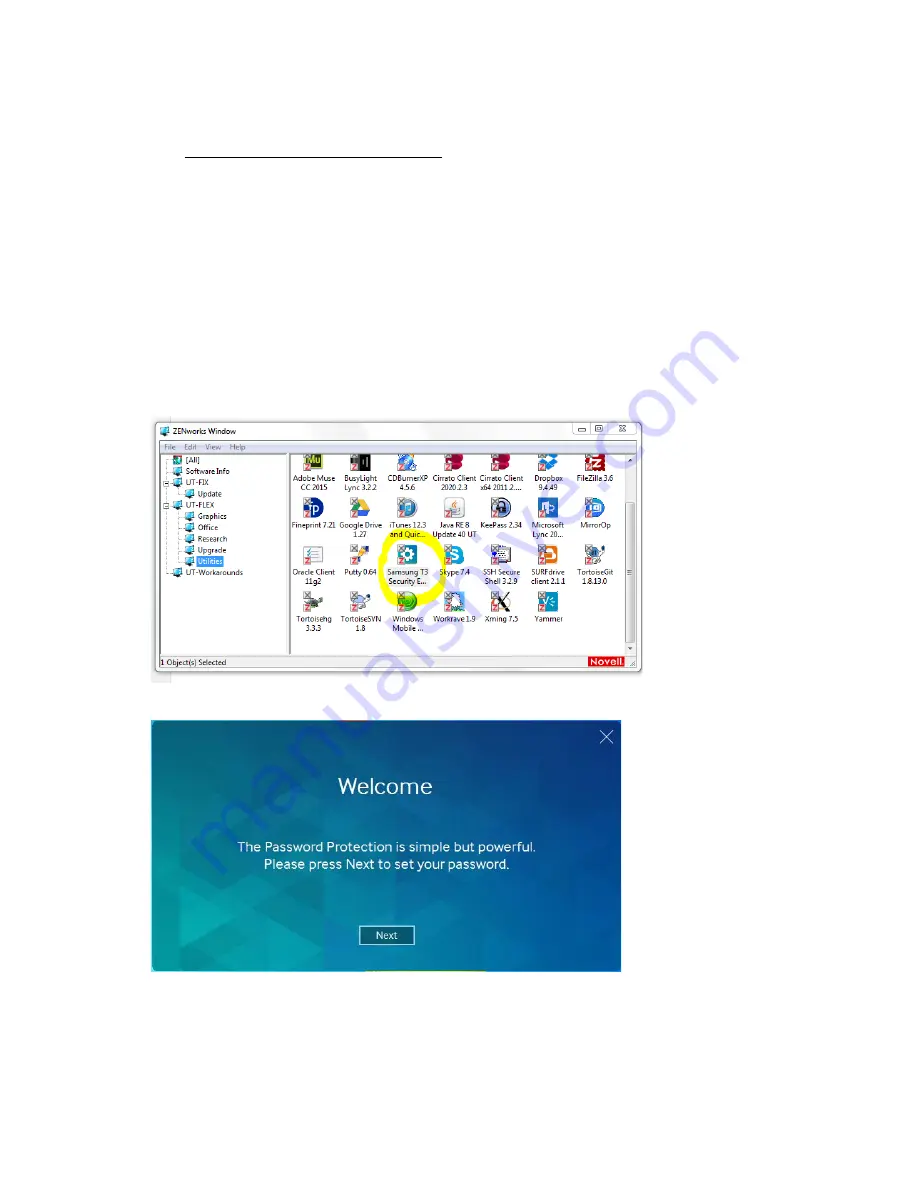
Installation manual for Samsung SSD T3 drive
FOR PC WITHOUT ADMIN-RIGHTS
1.
Insert the Samsung SSD T3 in a free USB-port
2.
The Samsung SSD T3 driver will be installed, please wait until you see a message on the lower
right corner of your screen that says: “Your device is ready to use”
3.
Click the “START” button
4.
Scroll down and click on “All Programs” and then on “Novell Zenworks”
5.
Click on “Zenworks Application Window”
6.
Click on Utilities
7.
Doubleclick on Samsung T3 Security Enabler
8.
Wait until you see the following Welcome screen:
9.
Click “Next”
1
























