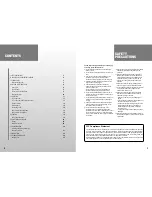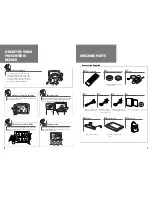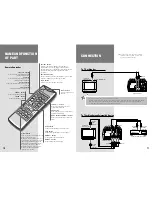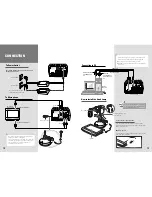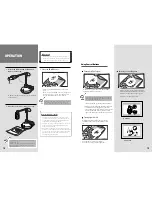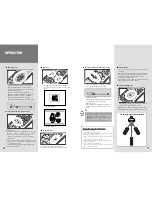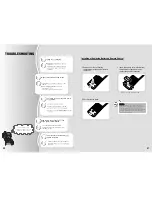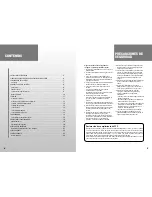P/No.: 6806-0526-01A
crecom 04.10
SAMSUNG TECHWIN CO., LTD.
145-3, Sangdaewon 1-Dong, Jungwon-Gu,
Sungnam, Kyungki-Do, Korea 462-703
TEL : +82-31-740-8137~8141 FAX: +82-31-740-8145
SAMSUNG OPTO-ELECTRONICS AMERICA, INC.
ELECTORONIC IMAGING DIV.
40 Seaview Drive, Secaucus NJ 07094, U.S.A
TEL : +1-201-902-0347 FAX: +1-201-902-0429
SAMSUNG TECHWIN MOSCOW OFFICE
LENNINGRADSDY PR-KT, 37A. KORP.14
RUSSIA, 125167, MOSCOW
TEL : +7-095-258-9296, 9298 FAX: +7-095-258-9297
SAMSUNG OPTO-ELECTRONICS UK LTD.
Samsung House, 1000 Hillswood Drive
Hillswood Business Park Chertsey Surrey KT16 OPS
TEL : +44 (0)1932 455 308 FAX: +44 (0)1932 455 325
TIANJIN SAMSUNG OPTO-ELECTRONICS CO., LTD .
7 Pingchang Rd, Nankai Dist, Tianjin, P.R China
Post Code : 300190
TEL : +86-22-2761-4599 FAX: +86-22-2769-7558
SALES NETWORK
http://www.samsungpresenter.com
www.samsungpresenter.com