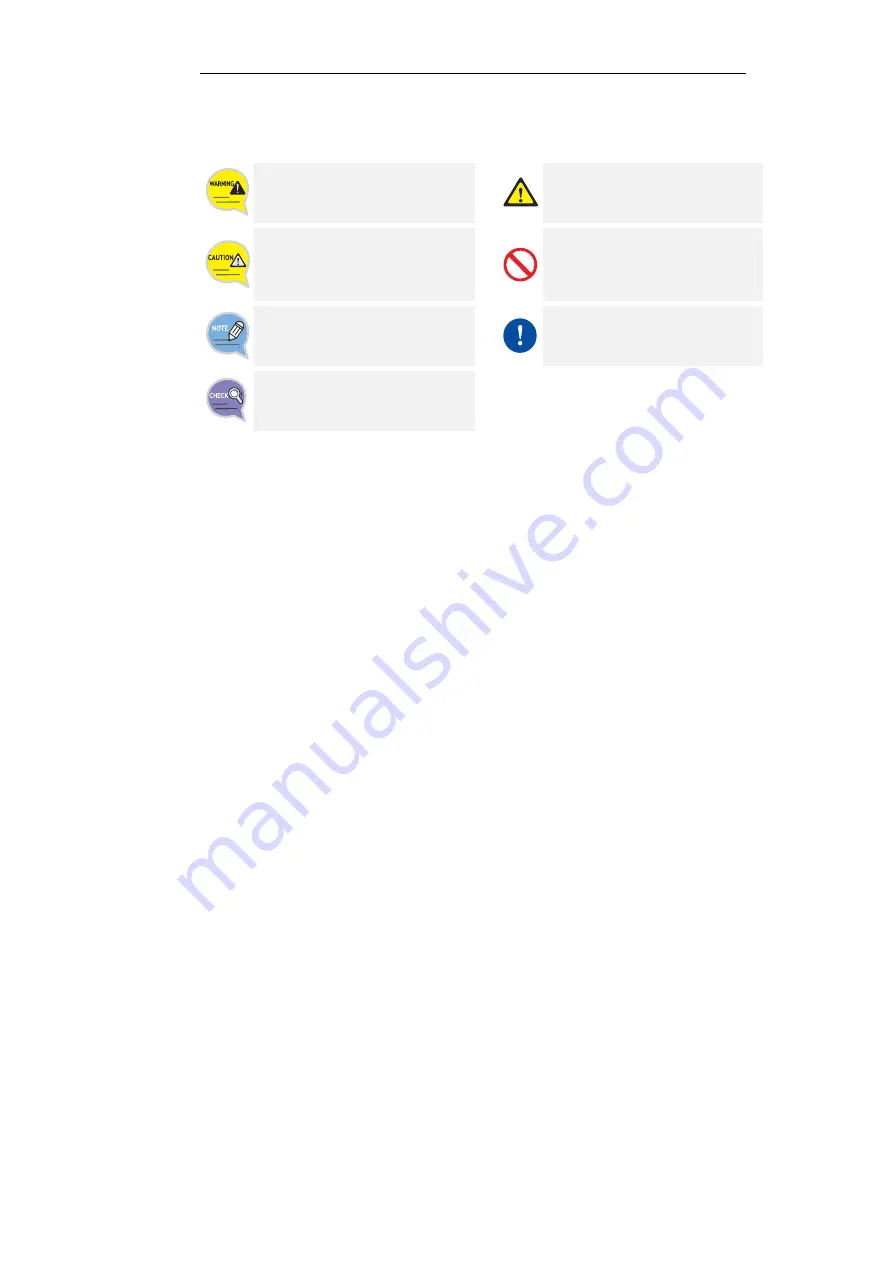
SMT-W5100 User Guide _
1
SAFETY CONCERNS
This document provides the information to prevent bodily injury and property damage.
Please make a good use of our product with its description below.
Conventions Symbols
Warning
Provides information or instructions
that the reader should follow in order
to avoid personal injury or fatality.
Caution
Indication of a general caution.
Caution
Provides information or instructions that
the reader should follow in order to
avoid a service failure or damage to the
system.
Restriction
Indication for prohibiting an action for
a product
Note
Indicates additional information
as a reference.
Instruction
Indication for commanding
a specifically required action
Checks
Provides the operator with checkpoints
for stable system operation.


































