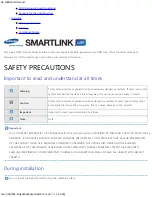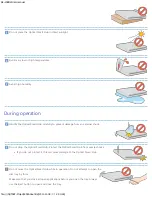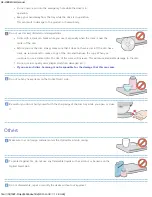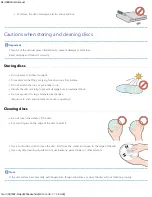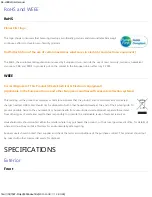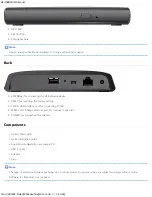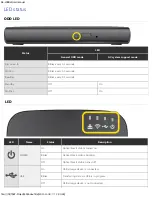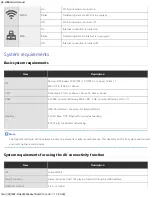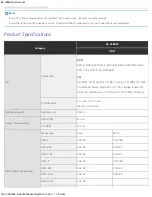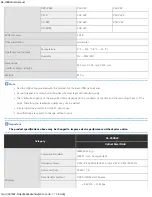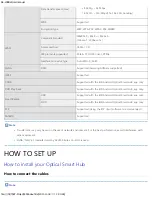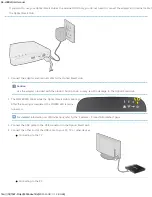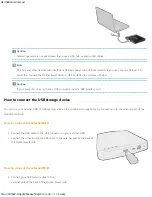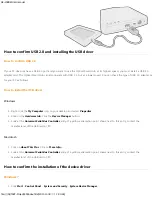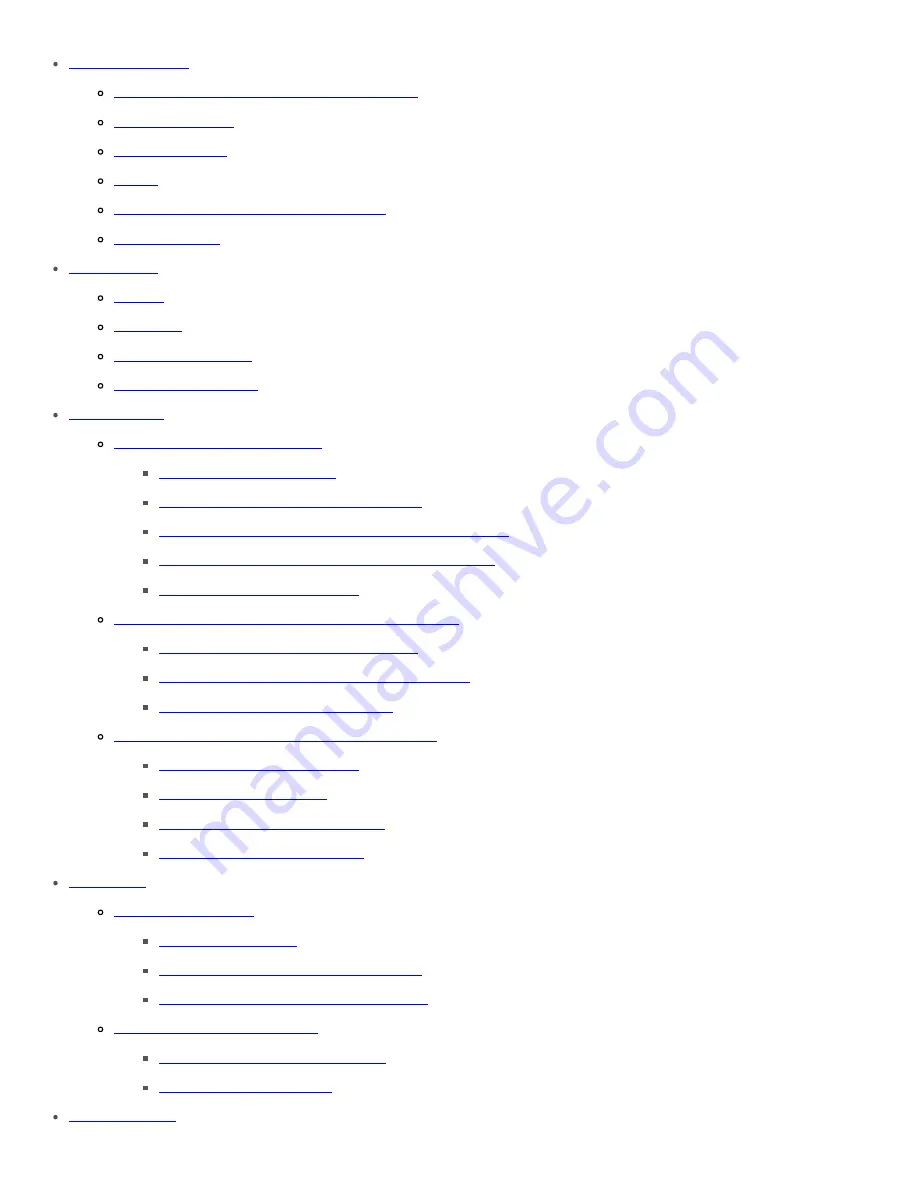
SE-208BW User manual
file:///N|/TSST-Project/EN/index.html[2011-11-08
오후
2:30:46]
Safety precautions
Important to read and understand at all times
During installation
During operation
Others
Cautions when storing and cleaning discs
RoHS and WEEE
Specifications
Exterior
LED status
System requirements
Product Specifications
How to set up
How to install your
Optical Smart Hub
How to connect the cables
How to connect the USB storage device
How to confirm USB 2.0 and installing the USB driver
How to confirm the installation of the device driver
How to remove the USB cable
How to configure the basic setup of the
Optical Smart Hub
How to configure the Wi-Fi connection
How to configure the local network connection
How to configure the iSCSI Initiator
How to configure the settings of the
Optical Smart Hub
How to log in the
Optical Smart Hub
How to configure System
How to configure Network Service
How to configure Maintenance
How to use
How to use the ODD
How to use the discs
How to use DVD±R/RW and other discs
How to use the AV Connectivity function
How to access the
Optical Smart Hub
How to access from mobile device
How to access via internet
Troubleshooting