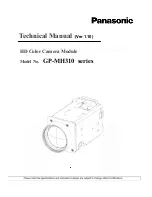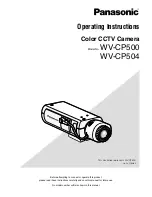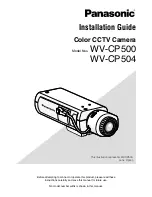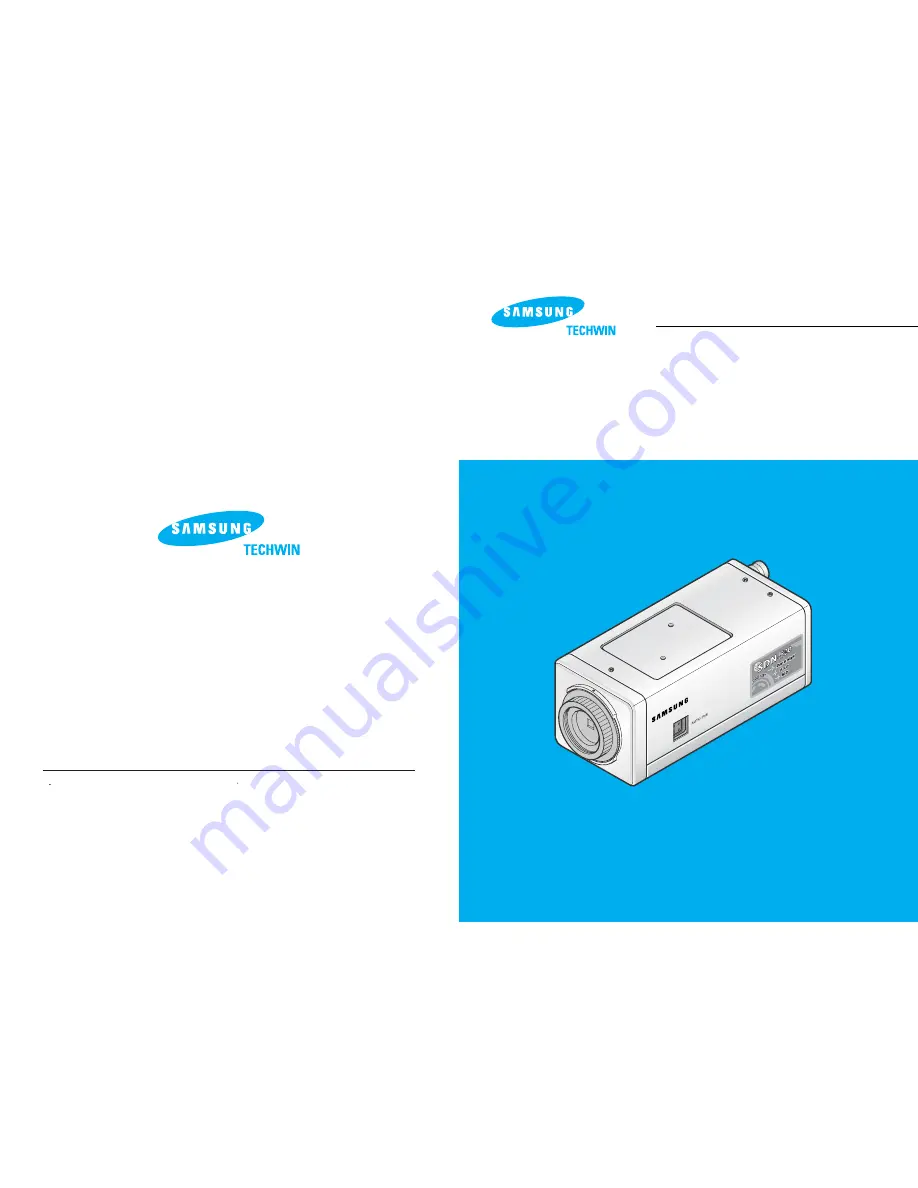
DAY & NIGHT COLOR CCD CAMERA
INSTRUCTION MANUAL
ww
w.s
am
su
ng
cc
tv.c
om
SAMSUNG CCD CAMERA
SDN-520N/P
SDN-510N/P
SAMSUNG TECHWIN CO., LTD
Optics & Digital Imaging Division
145 -3, Sangdaewon 1-Dong, Jungwon-Gu,
Sungnam, Kyungki-Do, Korea
462-121
TEL : 82 - 31- 740 - 8137~41
FAX : 82 - 31- 740 - 8145
SALES NETWORK
SAMSUNG OPTO-ELECTRONICS AMERICA, INC.
Closed Circuit Division
40 Seaview Drive, Secaucus N.J
07094, U.S.A.
TEL : (201) 902 - 0347
FAX : (201) 902 - 9342
P/ NO. : 6806 - 0366- 01A
Printed in Korea