Reviews:
No comments
Related manuals for SCZ-2273

SK6288GKOC-L
Brand: Schäfter+Kirchhoff Pages: 32

XC700CM(DN)
Brand: XENO Pages: 2

MKC-300HD
Brand: Ikegami Pages: 35

WDEM-7680LPDN-IO
Brand: Okina Pages: 36

ID-650VDN
Brand: Genesis CCTV Pages: 3

KC5500CN
Brand: Ultrak Pages: 36

UNIIQA+ 16k CL
Brand: e2v Pages: 50

LI-1080PTZOV
Brand: Leopard Pages: 58

VC-54B
Brand: E-SYSTEM Pages: 4

FastCamera13
Brand: FastVision Pages: 52
VC5000
Brand: Vicon Pages: 20
VC355-DSP
Brand: Vicon Pages: 21

KP-D5000
Brand: Hitachi Pages: 54

KP-D5010
Brand: Hitachi Pages: 2
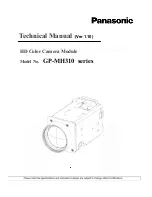
GP-MH310 series
Brand: Panasonic Pages: 43

WV-CF112E
Brand: Panasonic Pages: 2
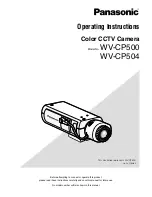
WV-CP500 series
Brand: Panasonic Pages: 35
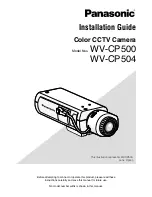
WV-CP500 series
Brand: Panasonic Pages: 32

















