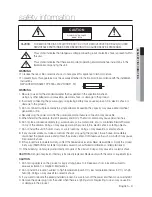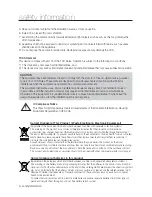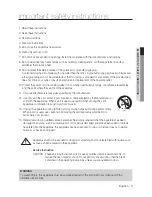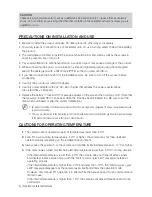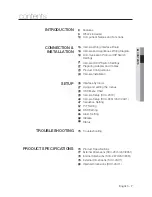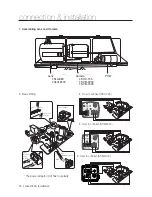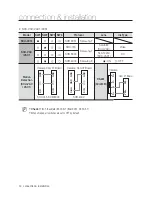Summary of Contents for SCU-2370
Page 1: ...Positioning System User Manual SCU 2370 SCU 9051 SCU VAC SCU VAC1 ...
Page 77: ...English 77 PRODUCT SPECIFICATIONS EXTERNAL DIMENSIONS SCU 2370 VAC 9051 ...
Page 78: ...78_ product specifications product specifications INTERNAL DIMENSIONS SCU 2370 VAC 9051 ...
Page 79: ...English 79 PRODUCT SPECIFICATIONS EXTERNAL DIMENSIONS SCU VAC1 ...
Page 80: ...80_ product specifications product specifications INTERNAL DIMENSIONS SCU VAC1 ...
Page 83: ...MEMO ...
Page 84: ...MEMO ...
Page 85: ...MEMO ...