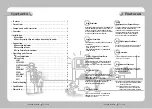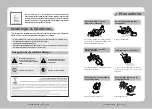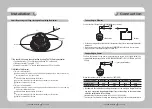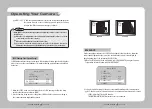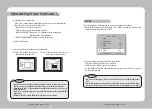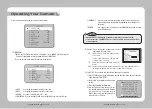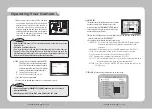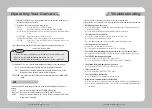Reviews:
No comments
Related manuals for scd-2080p

DCC-608DV
Brand: D-MAX Pages: 8

DND7220 Series
Brand: Digimerge Pages: 20

DS-2CC592 P(N)-FB
Brand: HIKVISION Pages: 6

15-CD521W
Brand: COP Security Pages: 27

EX40N
Brand: Bosch Pages: 37

D2252DIR SERIES
Brand: Digital Watchdog Pages: 13
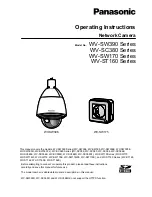
WV-SW396
Brand: Panasonic Pages: 244

WV-SW396
Brand: Panasonic Pages: 40

WV-SW396
Brand: Panasonic Pages: 61

HD820
Brand: avertX Pages: 48

scd-2080p
Brand: Samsung Pages: 2

SCP-2271/SCP-2271H
Brand: Samsung Pages: 92

P8220
Brand: Zavio Pages: 46

RC3502SV-7311IR
Brand: Riva Pages: 26

AXIS P3304-V
Brand: Axis Pages: 58

HSGI-H7DxF3S22
Brand: Hitron Pages: 25

RC3502HD-5211
Brand: Riva Pages: 11

RC2103HD-6511
Brand: Riva Pages: 29