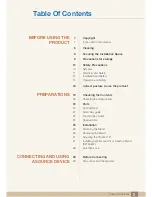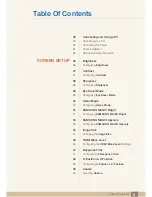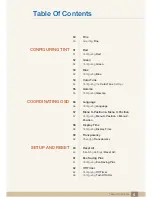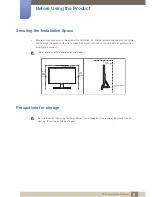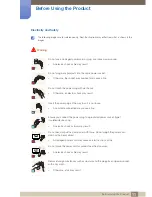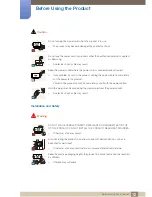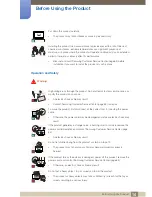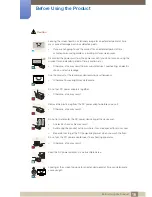User manual
S22E360H
S22E390H
S22E391H
S22E393H
S22E395H PLUS
S24E360HL
S24E390HL
S24E391HL
S24E393HL
S24E395H PLUS
S27E360F
S27E360H
S27E390H
S27E391H
S27E393H
S27E395H PLUS
The color and the appearance may differ depending on
the product, and the specifications are subject to
change without prior notice to improve the performance.
BN46-00444A-00