Reviews:
No comments
Related manuals for RKP2415- 801

DOUBLE REFRIGERATOR DRAWERS
Brand: Jenn-Air Pages: 32
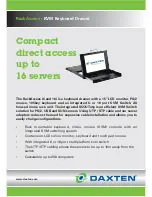
RACKACCESS 16I -
Brand: Daxten Pages: 2
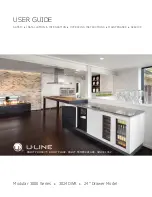
3000 SERIES
Brand: U-Line Pages: 12

MW 420 620
Brand: Gaggenau Pages: 20
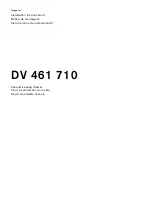
DV 461 710
Brand: Gaggenau Pages: 32
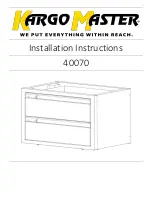
40070
Brand: Kargo Master Pages: 5

T1700
Brand: Raritan Pages: 5
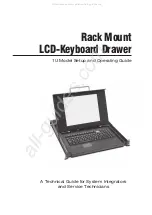
1U ELD115M
Brand: i. Tech Dynamic Pages: 23

ServTray KVT415A
Brand: Black Box Pages: 19
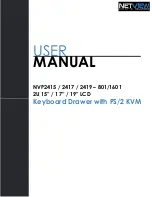
NVP2415
Brand: I-Tech Pages: 29
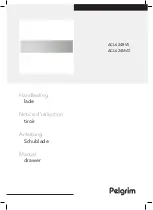
ACL624MAT
Brand: Pelgrim Pages: 12
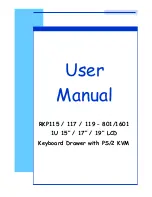
RKP115-1601
Brand: I-Tech Pages: 30

NKFD1W6**DSC
Brand: Panduit Pages: 4

RP1619D
Brand: I-Tech Pages: 1
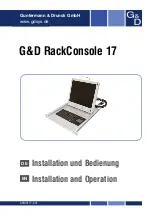
RackConsole 17
Brand: G&D Pages: 24

KVT317A-T
Brand: Black Box Pages: 2

RM-X17DAx3
Brand: Crystal Image Technologies Pages: 12
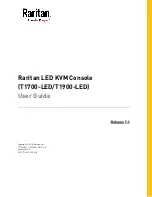
T1700-LED
Brand: Raritan Pages: 37

















