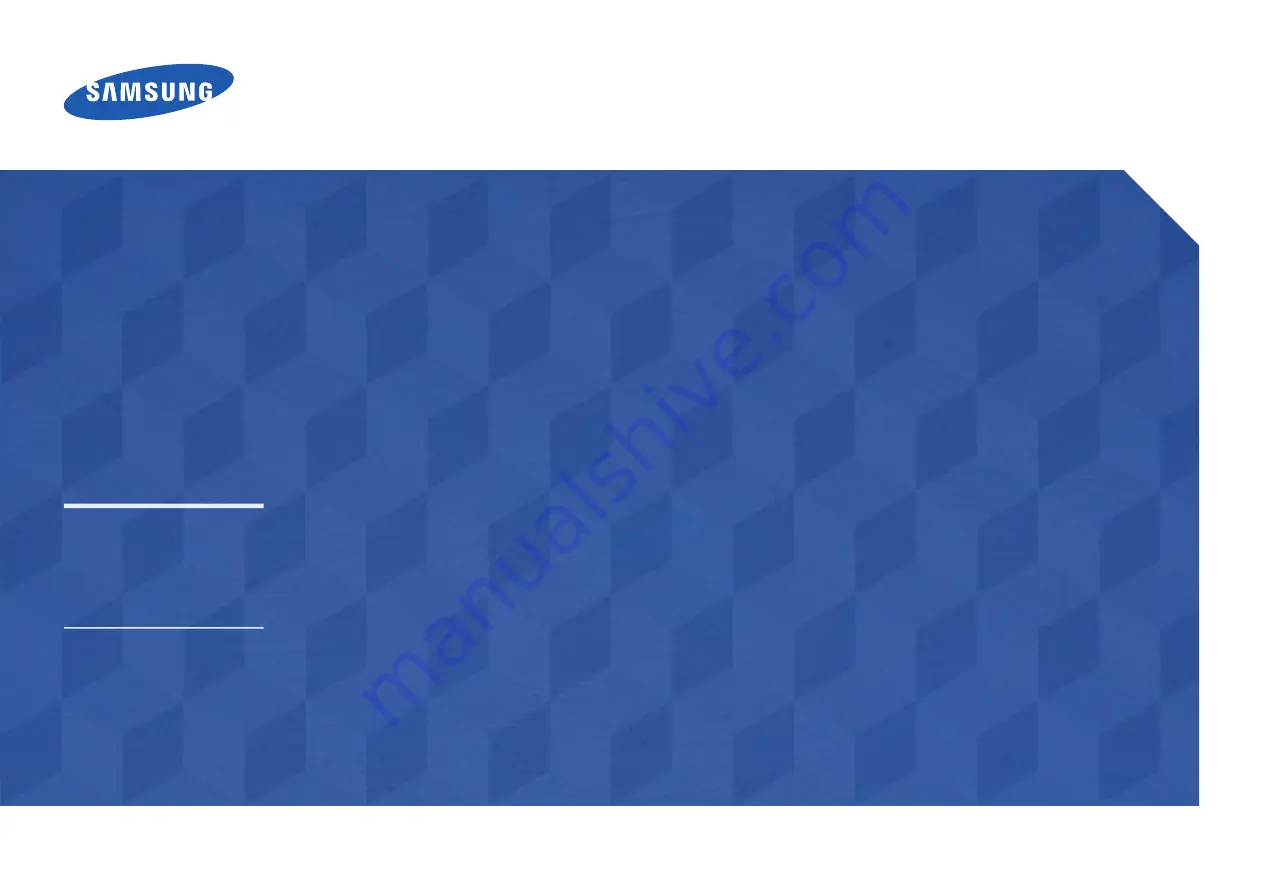
User Manual
The color and the appearance may differ depending on the product, and the
specifications are subject to change without prior notice to improve the performance.
Recommended hours of use per day of this product is under 16 hours.
If the product is used for longer than 16 hours a day, the warranty may be void.
QM105D


































