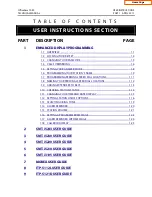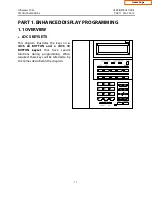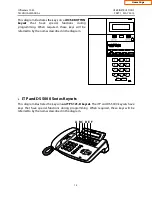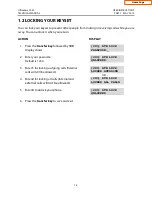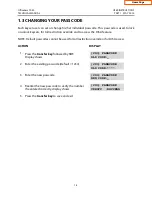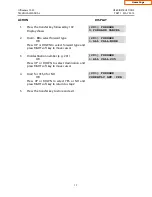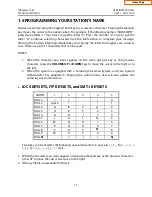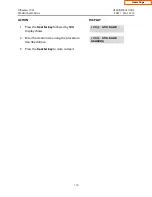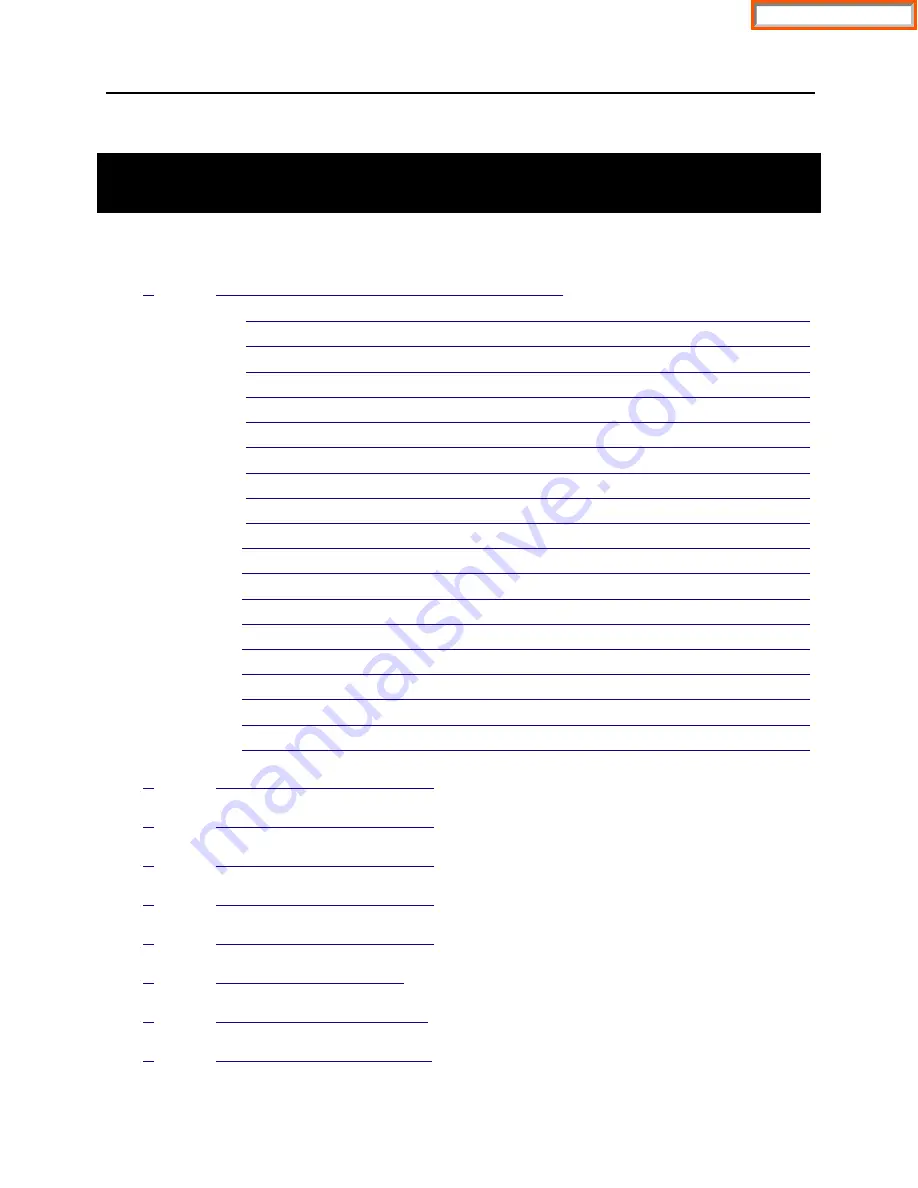
OfficeServ 7030
USER INSTRUCTIONS
TECHNICAL MANUAL
PART 1 APRIL 2011
T A B L E O F C O N T E N T S
USER INSTRUCTIONS SECTION
PART
DESCRIPTION
PAGE
1
ENHANCED DISPLAY PROGRAMMING
1.1 OVERVIEW ............................................................................................................................. 1.1
1.2 LOCKING YOUR KEYSET .................................................................................................... 1.4
1.3 CHANGING YOUR PASSCODE ........................................................................................ 1.5
1.4 CALL FORWARDING ........................................................................................................... 1.6
1.5 SETTING YOUR ANSWER MODE ..................................................................................... 1.8
1.6 PROGRAMMING YOUR STATION’S NAME .................................................................. 1.9
1.7 PROGRAMMING PERSONAL SPEED DIAL LOCATIONS ........................................ 1.11
1.8 NAMING YOUR PERSONAL SPEED DIAL LOCATIONS .......................................... 1.12
1.9 ADDING EXTENDERS TO KEYS ..................................................................................... 1.13
1.10 CHECKING STATION STATUS ........................................................................................ 1.14
1.11 CHANGING YOUR TIME AND DATE DISPLAY .......................................................... 1.15
1.12 SETTING STATION ON/OFF OPTIONS ........................................................................ 1.16
1.13 SELECTING A RING TONE ............................................................................................... 1.19
1.14 ALARM REMINDER ............................................................................................................ 1.20
1.15 STATION VOLUME ............................................................................................................ 1.21
1.16 SETTING A PROGRAMMED MESSAGE ........................................................................ 1.23
1.17 ALARM REMINDER WITH MESSAGE ........................................................................... 1.24
1.18 CALLER ID DISPLAY .......................................................................................................... 1.25
2
SMT-i5243 USER GUIDE
3
SMT-i5230 USER GUIDE
4
SMT-i5220 USER GUIDE
5
SMT-i5210 USER GUIDE
6
SMT-i3105 USER GUIDE
7
MOBEX USER GUIDE
8
ITP-5112L USER GUIDE
9
ITP-5121D USER GUIDE
Home Page
Summary of Contents for OfficeServ SMT-I5220
Page 29: ...SMT i5243 07 2010 For OfficeServ 7000 Series Systems Keyset User Guide Home Page ...
Page 86: ...Home Page ...
Page 87: ...SMT i5230 07 2010 For OfficeServ 7000 Series Systems Keyset User Guide Home Page ...
Page 140: ...Home Page ...
Page 141: ...SMT i5220 2010 For OfficeServ 7000 Series Systems Keyset User Guide Home Page ...
Page 194: ...SMT i5210 2010 For OfficeServ 7000 Series Systems Keyset User Guide Home Page ...
Page 247: ...Home Page ...
Page 248: ...SMT i3105 2010 For OfficeServ 7000 Series Systems Keyset User Guide Home Page ...
Page 307: ...Home Page ...
Page 498: ...Home Page ...
Page 544: ...N O T E S Home Page ...
Page 589: ...Home Page ...
Page 611: ...Home Page ...
Page 626: ...N O T E S Home Page ...