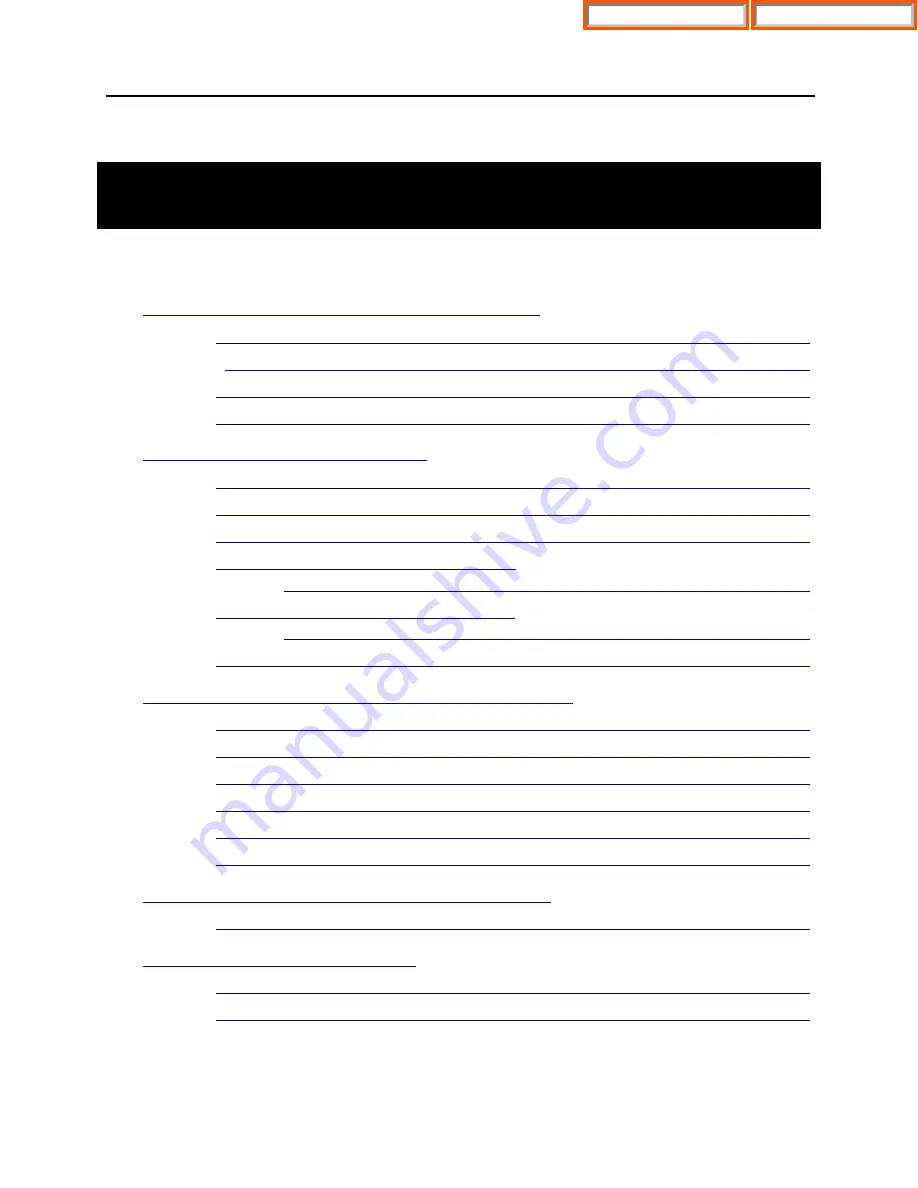
OfficeServ 7100
INSTALLATION
TECHNICAL MANUAL
PART 1 MAY 2010
T A B L E O F C O N T E N T S
INSTALLATION SECTION
PART
DESCRIPTION
PAGE
SYSTEM INSTALLATION PROCEDURE ............................................................. 2.1
SELECTING INSTALLATION METHOD ............................................................. 2.1
CONNECTING GROUND WIRES ...................................................................... 2.12
INSTALLING AND REPLACING BOARDS
MP10/MP10a PROCESSOR CARD ..................................................................... 3.2
DAUGHTERCARD MODULES .......................................................................... 3.15
CONNECTING POWER FAIL TRANSFER ....................................................... 3.37
CONNECTING EXTERNAL BATTERIES .............................................................. 4.1
PROCEDURE FOR CONNECTING POWER ....................................................... 5.1
Home Page
Table of Contents
Home Page
Table of Contents





















