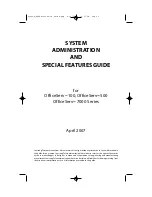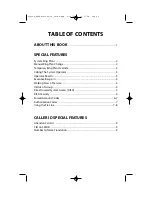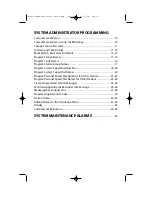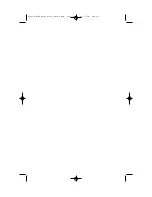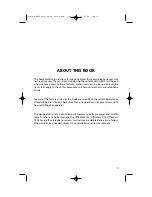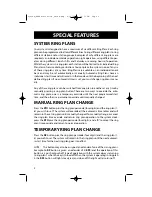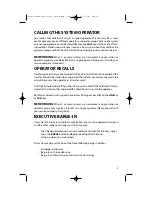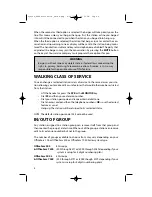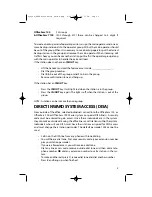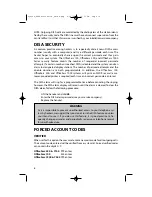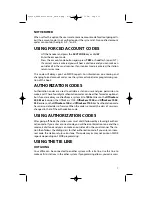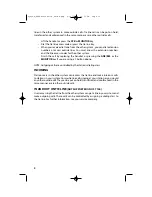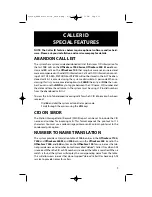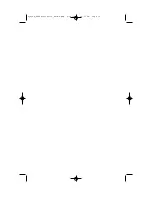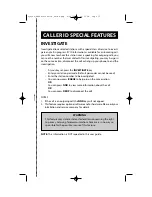System Administration Guide
www.samsung.com/bcs
FF E
E A
A T
T U
U R
R E
E S
S A
A N
N D
D S
S P
P E
E C
C II FF II C
C A
A T
T II O
O N
N S
S
0
Call attendant or system operator
10 + xxx
Retrieve parked calls
11
Put calls on and take calls off hold
12 + xxx
Retrieve calls on hold at
another station
13
Door lock release
16 + xxx
Make speed dial calls
17
Save number and redial it
18
Recall dial tone for new call
19
Last number redial
2xx or 2xxx
Extension numbers
3xx or 3xxx
Extension numbers
400
Cancel do not disturb
401
Set do not disturb
41
Set message no ring
42 + xxx
Cancel message
43
Set/return messages
44
Busy station/line callback
45
Busy station camp-on
46
Set up a conference
47
Enter account code
48
Set programmed station message
49
Send flash to outside line
5xx or 5xxx
Station hunt groups
55 + 0
Page internal zone zero
55 + 1
Page internal zone 1
55 + 2
Page internal zone 2
55 + 3
Page internal zone 3
55 + 4
Page internal zone 4
55 + 5
Page external zone 1
55 + 6
Page external zone 2
55 + 7*
Page external zone 3
55 + 8*
Page external zone 4
55 + 9
Page all external zones
55 +
All page
56
Meet me answer
57
Alarm sensor clear
58
DISA alarm clear
59
Walking class of service
600
Cancel all call forwarding
601 + xxx
Set forward all calls
602 + xxx
Set forward busy
603 + xxx
Set forward no answer
604 + xxx
Set fwd busy/no answer
605 + xxx
Set forward on DD
606 + xxx
Set forward follow me
65
Directed call pickup
66
Group call pickup
67
Universal answer
7xx or 7xxx
Individual line numbers
8xx
Trunk groups
9
Trunk group 9 (local)
The OfficeServ telephone systems have preset (default) feature access codes that use the following
number plan. These codes can be used if a key is not available for the feature you want to use.
Standard telephone users must always dial these codes.
05/07
*External zone 3 and 4 not available on the OfficeServ 7100.
System_Administrator_Guide_Cover.qxp 4/30/2007 3:32 PM Page 1
Summary of Contents for OfficeServ 7000 Series
Page 5: ...System_Administration_Guide qxp 4 30 2007 12 56 PM Page 4...
Page 15: ...System_Administration_Guide qxp 4 30 2007 12 56 PM Page 14...
Page 17: ...System_Administration_Guide qxp 4 30 2007 12 56 PM Page 16...
Page 45: ...N O T E S System_Administration_Guide qxp 4 30 2007 12 56 PM Page 44...