Reviews:
No comments
Related manuals for MX-J630
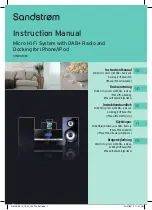
S1MDABI11E
Brand: Sandstrom Pages: 148

FS-P550
Brand: JVC Pages: 48
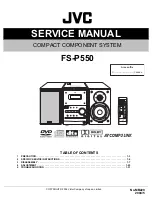
FS-P550
Brand: JVC Pages: 32

MX-G50
Brand: JVC Pages: 28
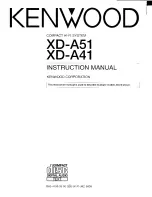
RXD-A41
Brand: Kenwood Pages: 56

FA162
Brand: LG Pages: 65
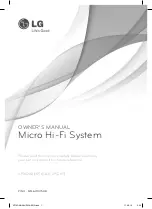
XP16DAB
Brand: LG Pages: 18
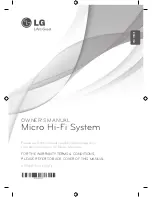
XPS16F
Brand: LG Pages: 20
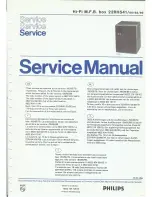
22H541
Brand: Philips Pages: 14

FWD185
Brand: Philips Pages: 41
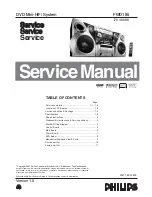
FWD185
Brand: Philips Pages: 94

FWM452
Brand: Philips Pages: 23
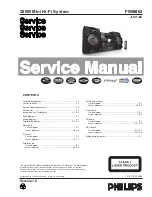
FWM452
Brand: Philips Pages: 31
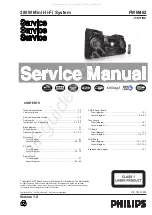
FWM462
Brand: Philips Pages: 31
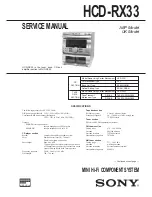
HCD-RX33
Brand: Sony Pages: 42
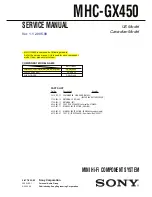
MHC-GX450 - Mini Hi Fi Stereo System
Brand: Sony Pages: 19

DC-F400
Brand: Sanyo Pages: 62

XL-HF301PH(S)
Brand: Sharp Pages: 22

















