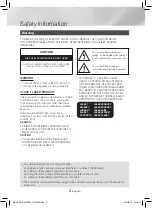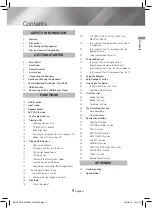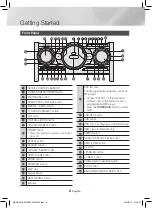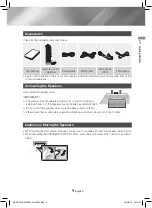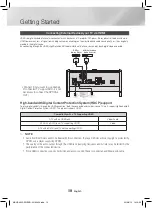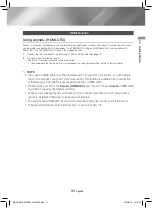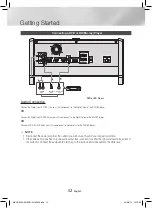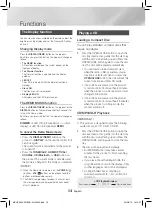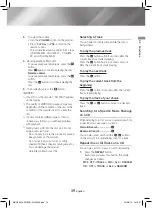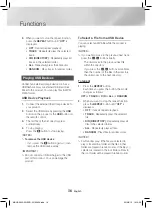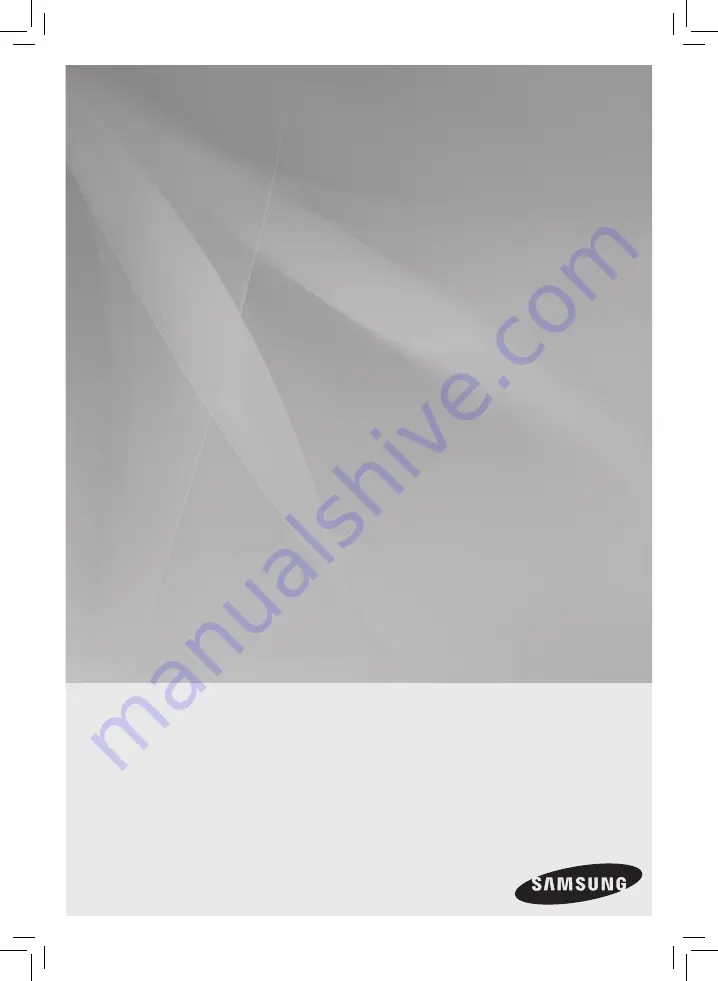
PREMIUM Hi-Fi component System
(MP3/WMA/CD-DA Playback with CD/USB)
user's manual
MX-HS6800
imagine
the possibilities
Thank you for purchasing this Samsung product.
To receive more complete service,
please register your product at
www.samsung.com/register
MX-HS6800-ZN-ENG-20140429.indd 1
2014/8/13 14:19:18