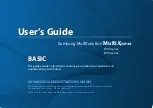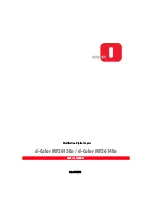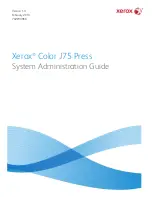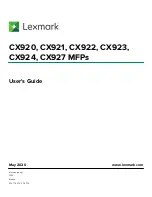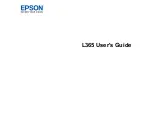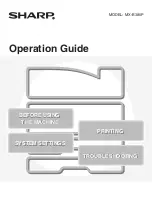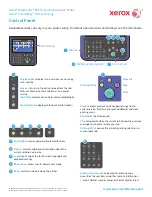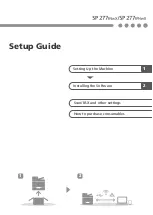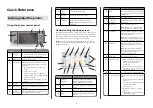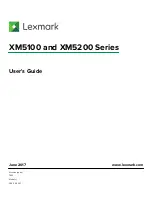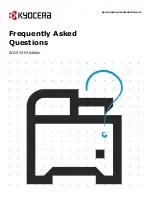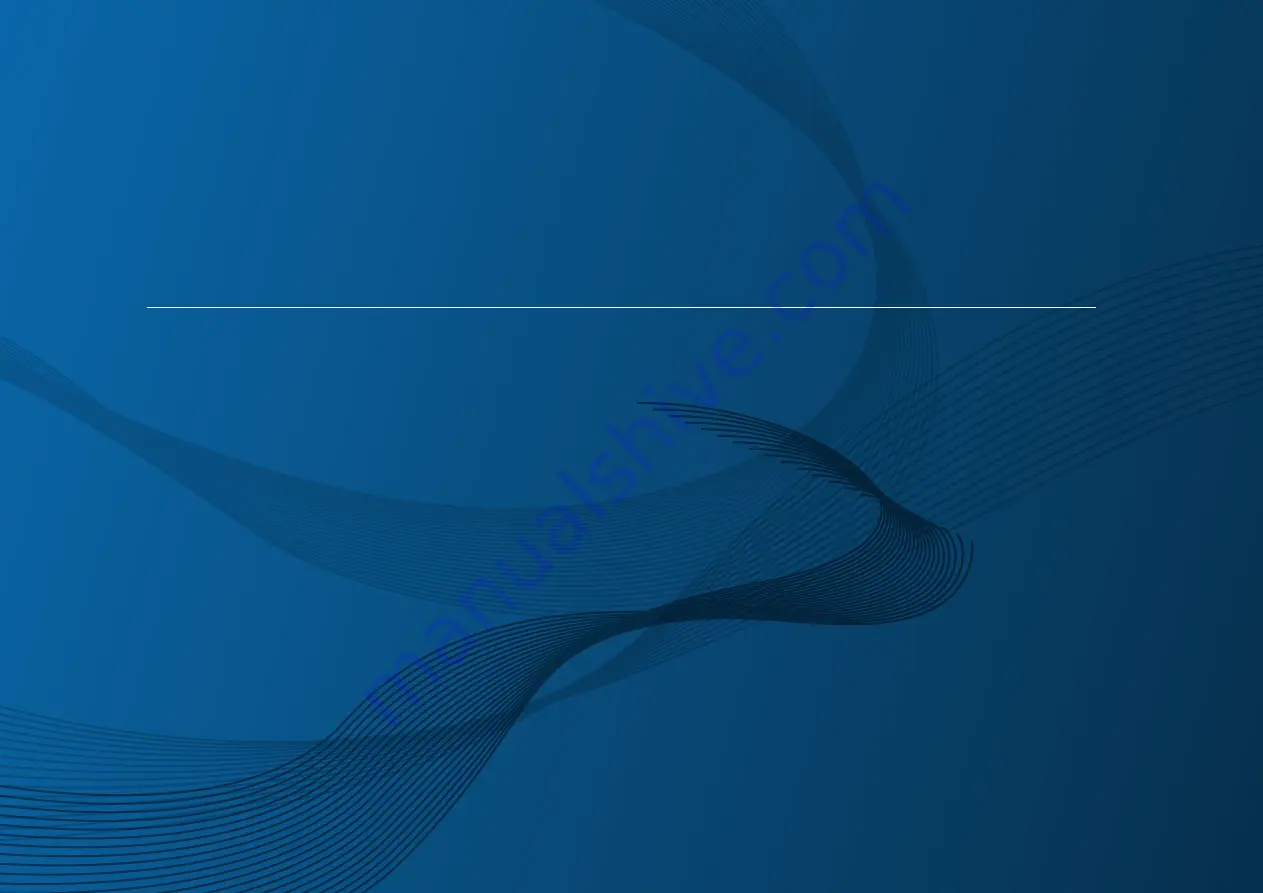
Samsung Multifunction
Multi
X
press
X703 series
K703 series
BASIC
User’s Guide
BASIC
User’s Guide
This guide provides information concerning installation, basic operation and
troubleshooting on Windows.
ADVANCED (ADMINISTRATOR’S GUIDE)
This guide provides information about installation, advanced configuration, operation and
troubleshooting on various OS environments.
Some features may not be available depending on models or countries.