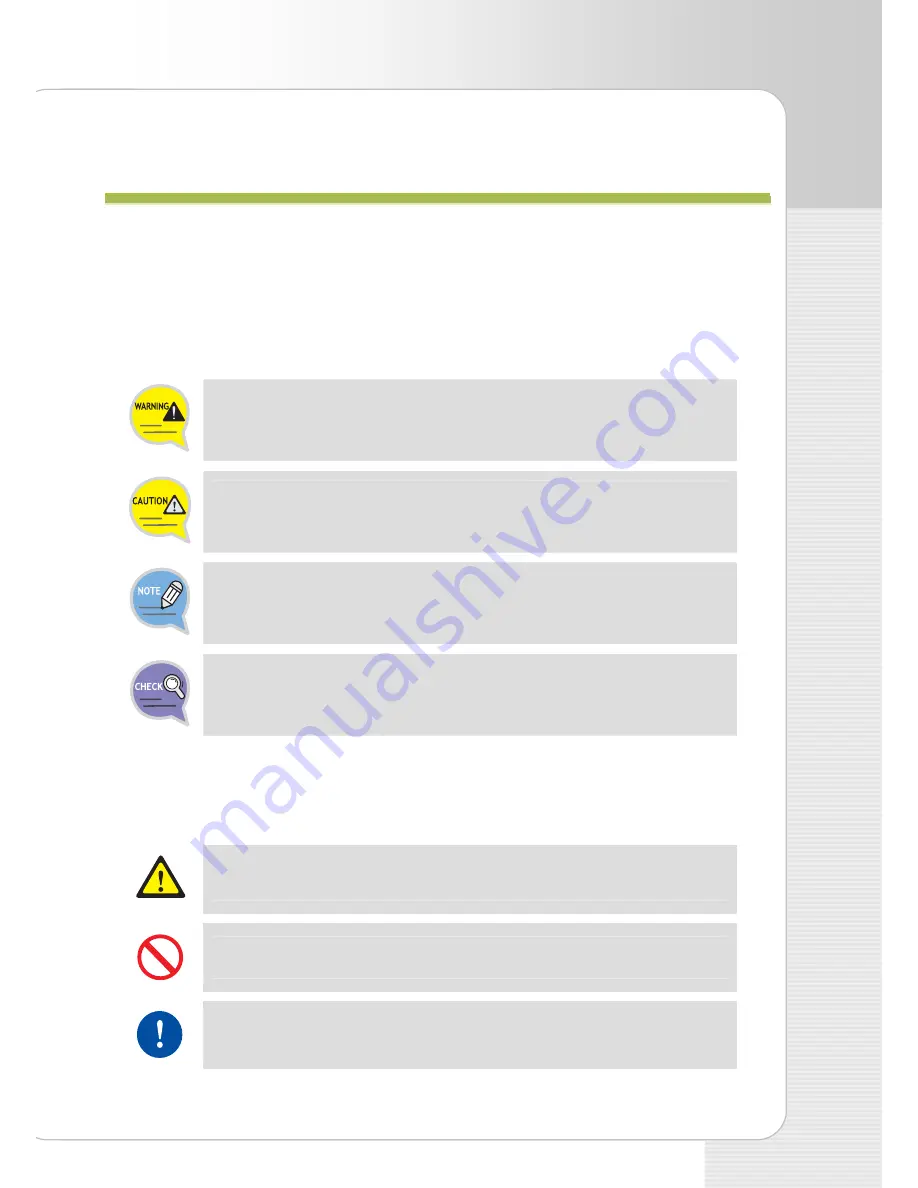
IP Phone User Guide (ITP-5100V)
© SAMSUNG Electronics Co., Ltd.
1
S
S
A
A
F
F
E
E
T
T
Y
Y
C
C
O
O
N
N
C
C
E
E
R
R
N
N
S
S
The following is the contents for securing user’s safety and for preventing the damage to
user’s property. Please make a good use of our product with its description below.
Conventions
Warning
Provides information or instructions that you should follow in order to avoid
personal injury or fatality.
Caution
Provides information or instructions that you should follow in order to avoid
a service failure or damage to your phone.
Note
Indicates additional information for reference.
Checks
Provides the operator with checkpoints for stable system operation.
Symbols
Caution
Indication of a general caution
Restriction
Indication for prohibiting an action for a product
Instruction
Indication for commanding a specifically required action


































