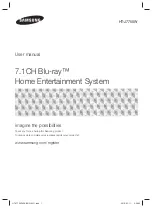7.1CH Blu-ray™
Home Entertainment System
User manual
HT-J7750W
imagine the possibilities
Thank you for purchasing this Samsung product.
To receive more complete service, please register your product at
www.samsung.com/register
HT-J7750W-ZK-ENG-0311.indd 1
HT-J7750W-ZK-ENG-0311.indd 1
2015-03-11 3:38:09
2015-03-11 3:38:09