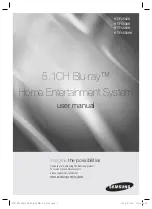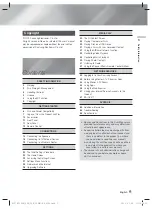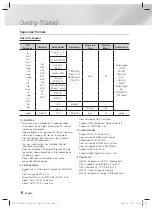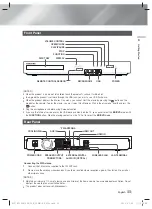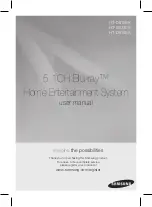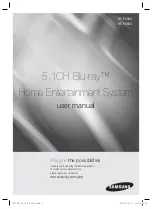imagine
the possibilities
Thank you for purchasing this Samsung product.
To receive more complete service,
please register your product at
www.samsung.com/register
5.1CH Blu-ray™
Home Entertainment System
user manual
HT-F5502K
HT-F5530K
HT-F5550K
HT-F5550HK
HT-F5502K_30K_50K_50HK-XL_0528.indd 1
HT-F5502K_30K_50K_50HK-XL_0528.indd 1
2013-05-28 오후 2:08:09
2013-05-28 오후 2:08:09