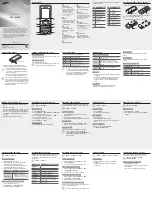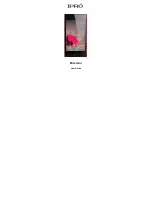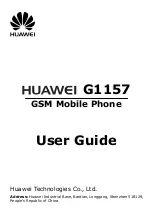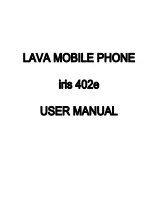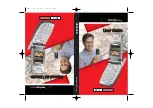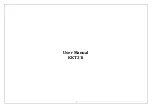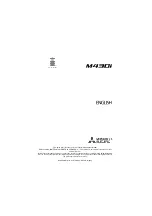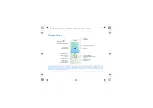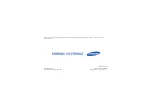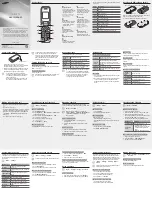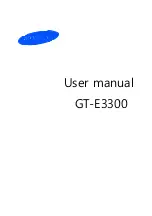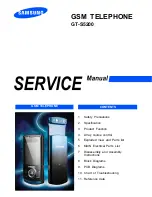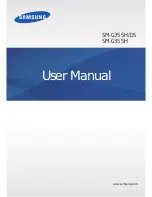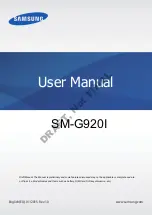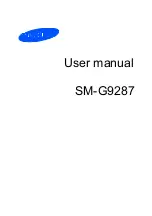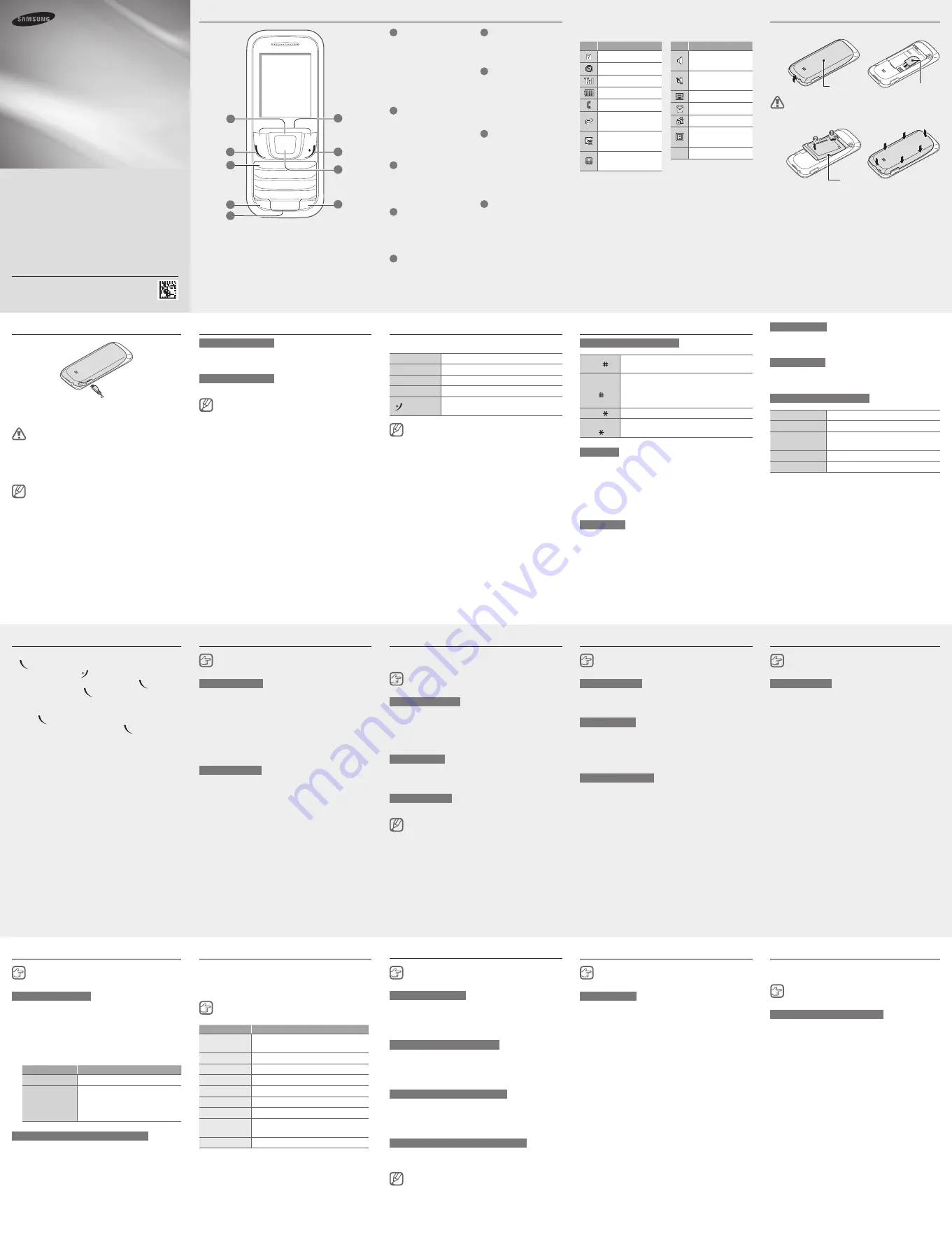
Device layout
GT-E1280
user guide
www.samsung.com
Some of the contents in this guide may differ from your device
•
depending on the software of the device or your service provider.
Third party services may be terminated or interrupted at any time,
•
and Samsung makes no representation or warranty that any
content or service will remain available for any period of time.
This product includes certain free/open source software.
•
The exact terms of the licenses, disclaimers, acknowledgements
and notices are available on the Samsung’s website
Printed in Korea
GH68-37515B
English (EU). 09/2012. Rev. 1.0
1
Navigation key
From the Home screen,
access user-defined menus;
In the Menu screen, scroll
through menu options
Pre-defined menus might
differ, depending on your
service provider
2
Dial Key
Make or answer a call; From
the Home screen, retrieve
recently dialled, missed, or
received numbers
3
Voicemail key
From the Home screen,
access voice mails (press
and hold)
4
Keypad lock key
From the Home screen, lock
or unlock the keypad (press
and hold)
5
Alphanumeric keys
6
Softkeys
Perform actions indicated at
the bottom of the display
7
Power key
Turn the device on or off
(press and hold); End a call;
In the Menu screen, cancel
an input and return to the
Home screen
8
Confirm key
In the Menu screen, select
the highlighted menu option,
or confirm an input
The key might perform
differently, depending on
your region
9
Silent mode key
From the Home screen,
activate or deactivate the
silent mode (press and hold)
Icon Description
No SIM card
No signal
Signal strength
Battery power level
Call in progress
Call diverting
activated
New text message
(SMS)
SOS message
feature activated
Icon Description
Normal profile
activated
Silent profile
activated
Connected with PC
Alarm activated
FM radio on
Roaming (outside of
normal service area)
10:00
Current time
Installing the SIM card and battery
Remove the back cover and insert the SIM card.
1.
Do not bend or twist the back cover excessively.
Doing so may damage the cover.
Insert the battery and replace the back cover.
2.
Charging the battery
Plug a charger into the multipurpose jack.
1.
Unplug the charger when charging is complete.
2.
Use only Samsung-approved chargers,
•
batteries, and cables. Unapproved chargers
or cables can cause batteries to explode or
damage your device.
Do not remove the battery before removing
•
the charger. This may damage the device.
To save energy, unplug the charger when not in
use. The charger does not have a power switch,
so you must unplug the charger from the electric
socket when not in use to avoid wasting power.
The device should remain close to the electric
socket while charging.
Turning your device on or off
Turn your device on
Press and hold the Power key, then enter your PIN and
press <
OK
>, if necessary.
Turn your device off
Press and hold the Power key.
If the battery is fully discharged or removed from
the device, the time and date will be reset.
Accessing menus
To access your device’s menus or options,
Navigation key
Scroll to each menu.
Confirm key
Launch a menu or an application.
<
Menu
>
Open the Menu screen.
<
Back
>
Return to previous screen.
[ ]
Close menu or application and return to
the Home screen.
When you access a menu requiring the PIN2,
•
you must enter the PIN2 supplied by the SIM
card. For details, contact your service provider.
Samsung is not responsible for any loss of
•
passwords or private information or other
damage caused by illegal software.
Entering text
Change the text input mode
Press [ ]
Change to uppercase, lowercase, or switch
to Number mode.
Press and
hold [ ]
Switch between T9 and ABC mode.
Depending on your region, you might be
able to use an input mode for your specific
language.
Press [ ]
Switch to Symbol mode.
Press and
hold [ ]
Select an input mode or change input
language.
T9 mode
Press the appropriate alphanumeric keys to enter an
1.
entire word.
When the word displays correctly, press [
2.
0
] to insert
a space. If the word does not display, press the
Navigation key up or down to select an alternate
word.
ABC mode
Press an appropriate alphanumeric key until the
character you want appears on the display.
Number mode
Press an appropriate alphanumeric key to enter a
number.
Symbol mode
Press an appropriate alphanumeric key to enter a
symbol.
Other features for text input
Navigation key
Move the cursor.
Press <
Clear
>
Delete characters one by one.
Press and hold
<
Clear
>
Delete characters quickly.
Press [
0
]
Insert a space.
Press [
1
]
Enter punctuation marks.
Making or answering a call
To make a call, enter a phone number and press
•
[ ].
To end a call, press [
•
].
To call a recently dialled number, press [
•
] to select
a number, and press [ ] again to dial the number.
To make a call using the phonebook, press <
•
Menu
>
→
Contacts
→
Contact list
select a contact and
press [ ].
To answer an incoming call, press [
•
].
Sending and viewing messages
<
Menu
> →
Messages
Send a message
Press
1.
Create message
.
Press <
2.
Options
> →
Add recipients
→
Contact list
to open the phonebook.
Select a contact and press <
3.
Options
> →
Add
.
Or, enter a contact number.
Scroll down and enter a text message.
4.
Press <
5.
Options
> →
Send
.
View a message
Press
Inbox
and select a message to read.
Managing your contacts
Save your data such as names, phone numbers and
personal information in the device memory, SIM card.
<
Menu
> →
Contacts
Add a new contact
Press
1.
Create contact
→ a memory location
(if necessary).
Select a number type (if necessary)
2.
Enter contact information and press the Confirm key.
3.
Edit a contact
Select a contact and press <
1.
Options
> →
Edit
.
Edit items and press the Confirm key to save.
2.
Delete a contact
Select a contact and press <
Options
> →
Delete
.
You can change the memory location by
pressing <
Menu
> →
Contacts
→
Management
→
Save new contacts to
and selecting a
memory location.
Using the alarm
<
Menu
> →
Alarms
Set a new alarm
Press <
1.
Select
>.
Enter details and press <
2.
Save
>.
Stop an alarm
When an alarm rings,
Press <
•
Confirm
> to stop the alarm.
Press <
•
Snooze
> to silence the alarm for the snooze
period.
Deactivate an alarm
Select an item and press <
1.
Select
>.
Set
2.
Alarm activation
to
Off
.
Managing your calendar
<
Menu
> →
Calendar
Create an event
Press <
1.
Options
> →
Create
.
Enter details of the event and press <
2.
Options
>
→
Save
.
Listening to the FM radio
<
Menu
> →
FM radio
Activate the FM radio
Plug a headset into the device.
1.
Press the Confirm key to turn on the FM radio.
2.
Press <
3.
Yes
> to start automatic tuning.
You will be asked to start automatic tuning when
accessing the FM radio for the first time.
Control the FM radio using the following keys:
4.
Keys
Function
Confirm key
Turn the FM radio on or off.
Navigation key
Left/Right: Fine-tune the
•
frequency; Search for the next
available station (press and hold).
Up/Down: Adjust the volume.
•
Add a radio station to the favourites list
Plug a headset into the device.
1.
Press <
2.
Options
> →
Add to
Favourites
.
Assign a key and press <
3.
Select
>.
Customising your device
Settings control how applications and functions operate.
Change them to customise the device. Appearances,
sound profiles, call actions and many more can be
customised.
<
Menu
> →
Settings
Menu
Description
Profiles
Change alert type, ringtone, volume,
etc.
Display
Alter wallpaper, theme, brightness, etc.
Time and date
Change time and date of the device.
Phone
Change device language, etc.
Applications
Set application settings.
Security
Set locks or change passwords.
Network
Change network profiles settings.
Memory
Clear phone memory, manage the
memory status.
Reset
Reset the device.
Adjusting the sound profiles
<
Menu
> →
Settings
→
Profiles
Change the ringtone
Select a profile and press <
1.
Options
> →
Edit
.
Press
2.
Call ringtone
.
Choose a ringtone and press the Confirm key.
3.
Change the message alert tone
Select a profile and press <
1.
Options
> →
Edit
.
Press
2.
Message alert tone
.
Choose a tone and press the Confirm key.
3.
Adjust the volume of the ringtone
Select a profile and press <
1.
Options
> →
Edit
.
Press
2.
Volume
→
Call alert type
.
Adjust the volume and press <
3.
Save
>.
Adjust the volume of voice during a call
While a call is in progress, press the Navigation key up
or down to adjust the volume.
To switch to another profile, select it from the list.
Using shortcuts
<
Menu
> →
Settings
→
Phone
→
Shortcuts
Edit shortcuts
Select a Navigation key and press <
1.
Option
> →
Change
.
Select an application to assign and press the
2.
Confirm key.
Customising the Home screen
Customise your Home screen with your favourite
applications, contacts, calendar, and many more.
<
Menu
> →
Settings
→
Display
→
Shortcuts toolbar
Customize the shortcuts toolbar
Press <
1.
Options
> →
Edit
.
Select items to add to the shortcuts toolbar and
2.
press <
Save
>.
New items can be added to empty spaces.
Your device displays the following status indicators on
the top of the screen:
Back cover
Battery
To AC power outlet
SIM card
7
6
9
1
2
3
5
4
8