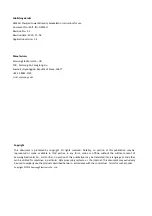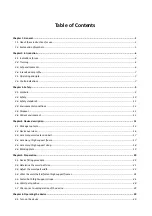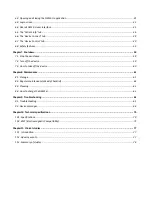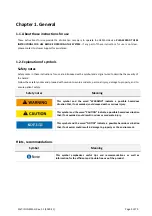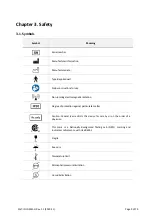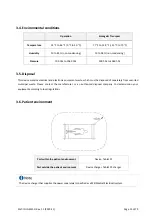Summary of Contents for GEMS-H
Page 1: ...GEMS H Instructions for Use ...
Page 19: ...SAIT IFU GEMS H Rev 1 1 2019 11 Page 19 of 79 4 6 Marking plate ...
Page 52: ...SAIT IFU GEMS H Rev 1 1 2019 11 Page 52 of 79 6 7 3 3 Example of parameter control ...
Page 54: ...SAIT IFU GEMS H Rev 1 1 2019 11 Page 54 of 79 Error message examples ...
Page 64: ...SAIT IFU GEMS H Rev 1 1 2019 11 Page 64 of 79 ...
Page 67: ...SAIT IFU GEMS H Rev 1 1 2019 11 Page 67 of 79 ...