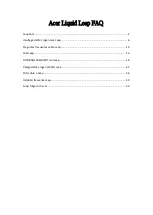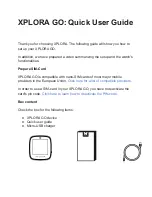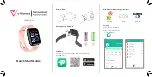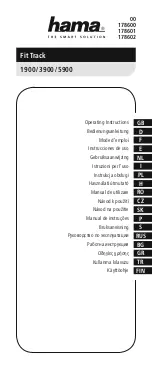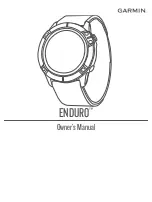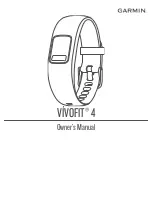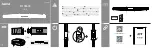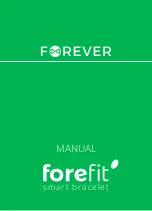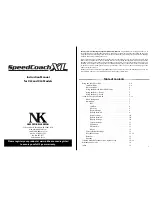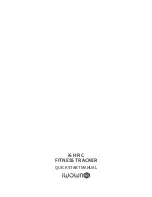©2017 Samsung Electronics America, Inc. Samsung and
Samsung Gear Fit are trademarks of Samsung Electronics Co.,
Ltd. Other company names, product names and marks are the
property of their respective owners. Screen images simulated.
Appearance of devices may vary.
Printed in Vietnam GH68-48402C
Quick
Start
Guide
Gear Fit2 Pro_QSG Cover.indd All Pages
7/28/17 9:57 AM