Reviews:
No comments
Related manuals for Galaxy Xcover4

Liquid Z410
Brand: Acer Pages: 14

SP5034
Brand: SLIDE Pages: 32

AM316
Brand: AMGOO Pages: 39

Dash M
Brand: Blu Pages: 33

beTouch E120
Brand: Acer Pages: 55

Zenfone 2 Laser ZE601KL
Brand: Asus Pages: 154
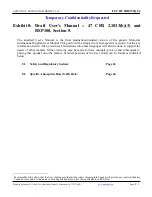
XT1514
Brand: Motorola Pages: 71
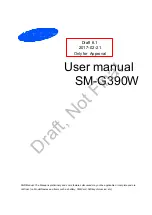
SM-G390W
Brand: Samsung Pages: 40
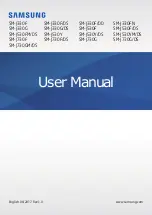
SM-J330F
Brand: Samsung Pages: 142

SM-J530Y
Brand: Samsung Pages: 39

SM-J530YM/DS
Brand: Samsung Pages: 39
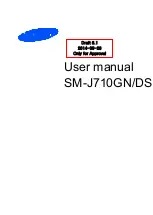
SM-J710GN/DS
Brand: Samsung Pages: 36
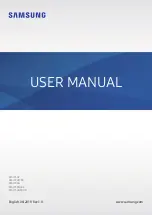
SM-J730F
Brand: Samsung Pages: 174
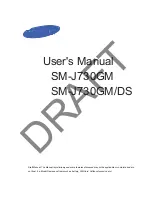
SM-J730GM/DS
Brand: Samsung Pages: 39

SM-N9100
Brand: Samsung Pages: 184
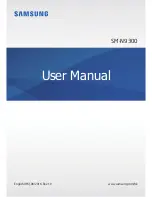
SM-N9300
Brand: Samsung Pages: 203
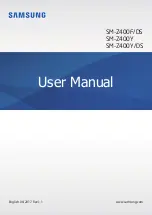
SM-Z400F/DS
Brand: Samsung Pages: 101
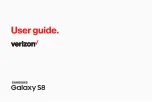
Verizon Galaxy S8
Brand: Samsung Pages: 213

















