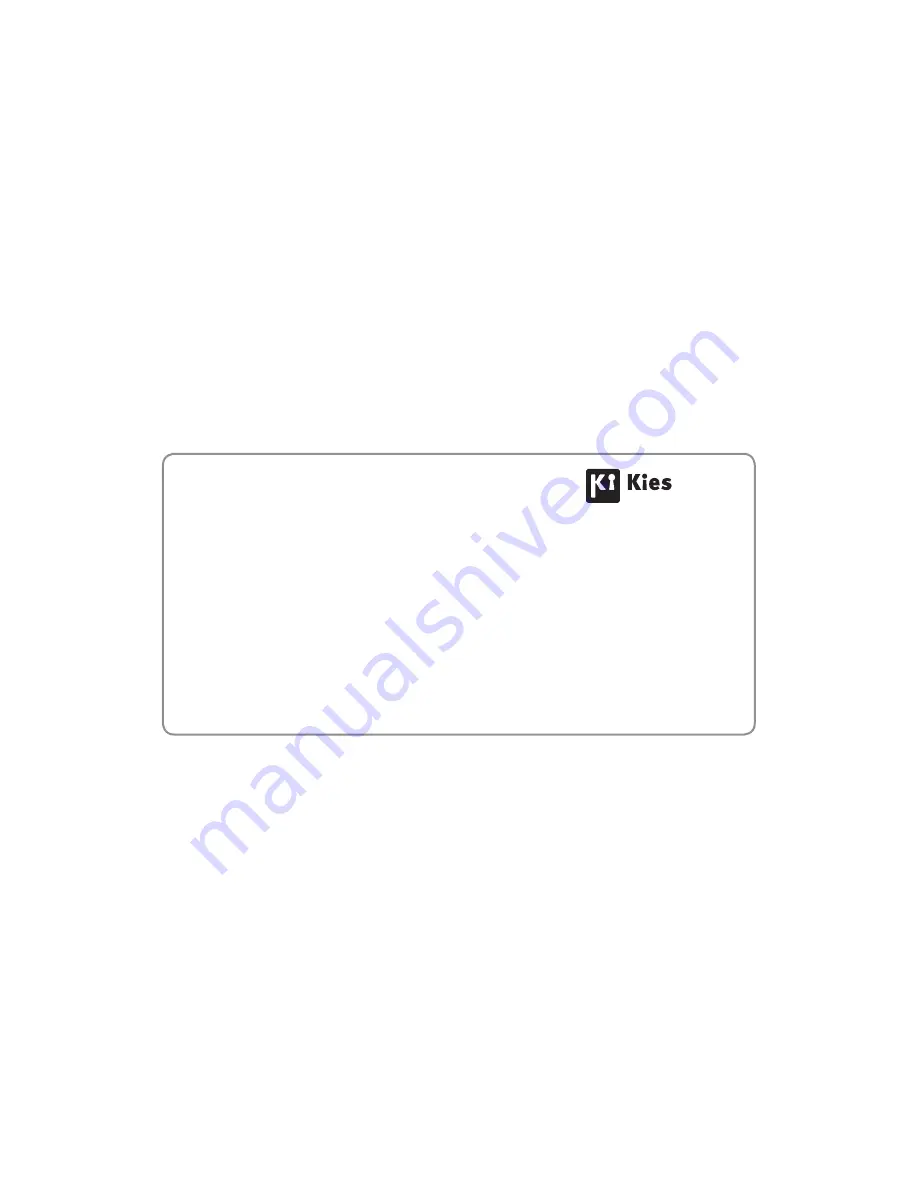
Some contents in this manual may differ from your device
depending on the software of the device or your service
provider.
www.samsung.com
English (EU). 11/2012. Rev. 1.0
To install Samsung Kies (PC Sync)
1. Download the latest version of Samsung Kies from
the Samsung website (
www.samsung.com/kies
)
and install it on your computer.
2. Connect your device to a computer with a USB
cable.
Refer to the Samsung Kies help for more
information.
Summary of Contents for Galaxy Tab GT-P5100
Page 2: ...GT P5100 usermanual ...


































