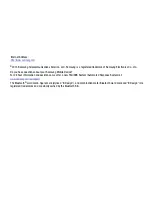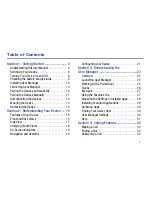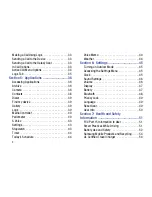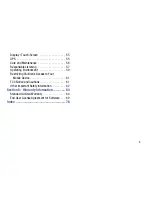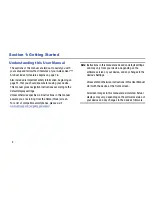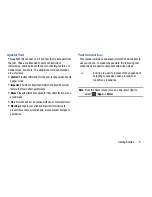Reviews:
No comments
Related manuals for Galaxy Gear

26
Brand: Hamilton Pages: 5

T270
Brand: Japan CBM Pages: 2

1250
Brand: Omega Pages: 66

360
Brand: Ultrak Pages: 2

H1
Brand: X-ONE Pages: 30

605
Brand: Jacob Jensen Pages: 2

806
Brand: Jacob Jensen Pages: 2

SW82
Brand: Canyon Pages: 182

902
Brand: NB Pages: 29

U2
Brand: Unisurf Pages: 48

9015
Brand: Zeppelin Pages: 6

WS-2314
Brand: Sami Pages: 4

382
Brand: Jaeger-leCoultre Pages: 12

Crush
Brand: Oakley Pages: 31

TITANIUM
Brand: S-Force Pages: 20

C5
Brand: Malvern Automatic Pages: 13

603
Brand: Jacob Jensen Pages: 3

GT02
Brand: Yingkeda Technology Pages: 68