Reviews:
No comments
Related manuals for Galaxy Fit2
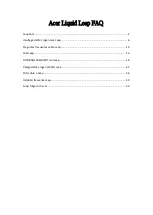
Liquid Leap
Brand: Acer Pages: 37
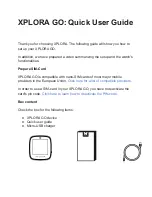
GO
Brand: XPLORA Pages: 5

RHYTHM
Brand: CA active Pages: 33
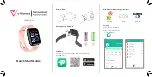
Momentum
Brand: V-fitness Pages: 2

Reflex 3.0
Brand: Fastrack Pages: 12
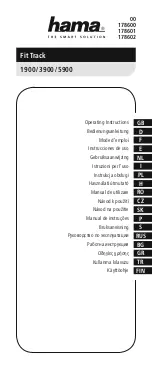
1900
Brand: Hama Pages: 38
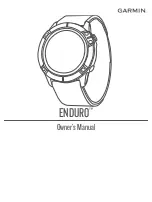
ENDURO
Brand: Garmin Pages: 77
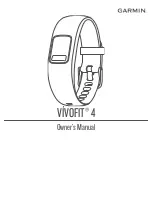
VIVOFIT 4
Brand: Garmin Pages: 12

Approach S4
Brand: Garmin Pages: 4
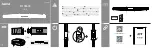
FIT TRACK 3910
Brand: Hama Pages: 2

i7 HR
Brand: Endubro Pages: 10

Suunto
Brand: iQniter Pages: 14
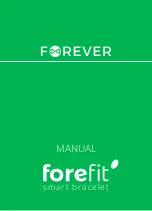
forefit
Brand: FOREVER Pages: 52
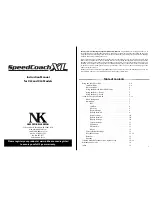
SpeedCoach XL3
Brand: Nielsen-Kellerman Pages: 8

SPARTAN ULTRA 1.1
Brand: Suunto Pages: 49

Y99
Brand: WEST WATCHES Pages: 25

Q-Band X
Brand: i-gatU Pages: 3
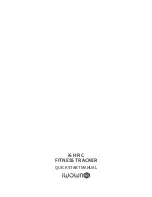
i6 HR C
Brand: iWOWNFit Pages: 52

















