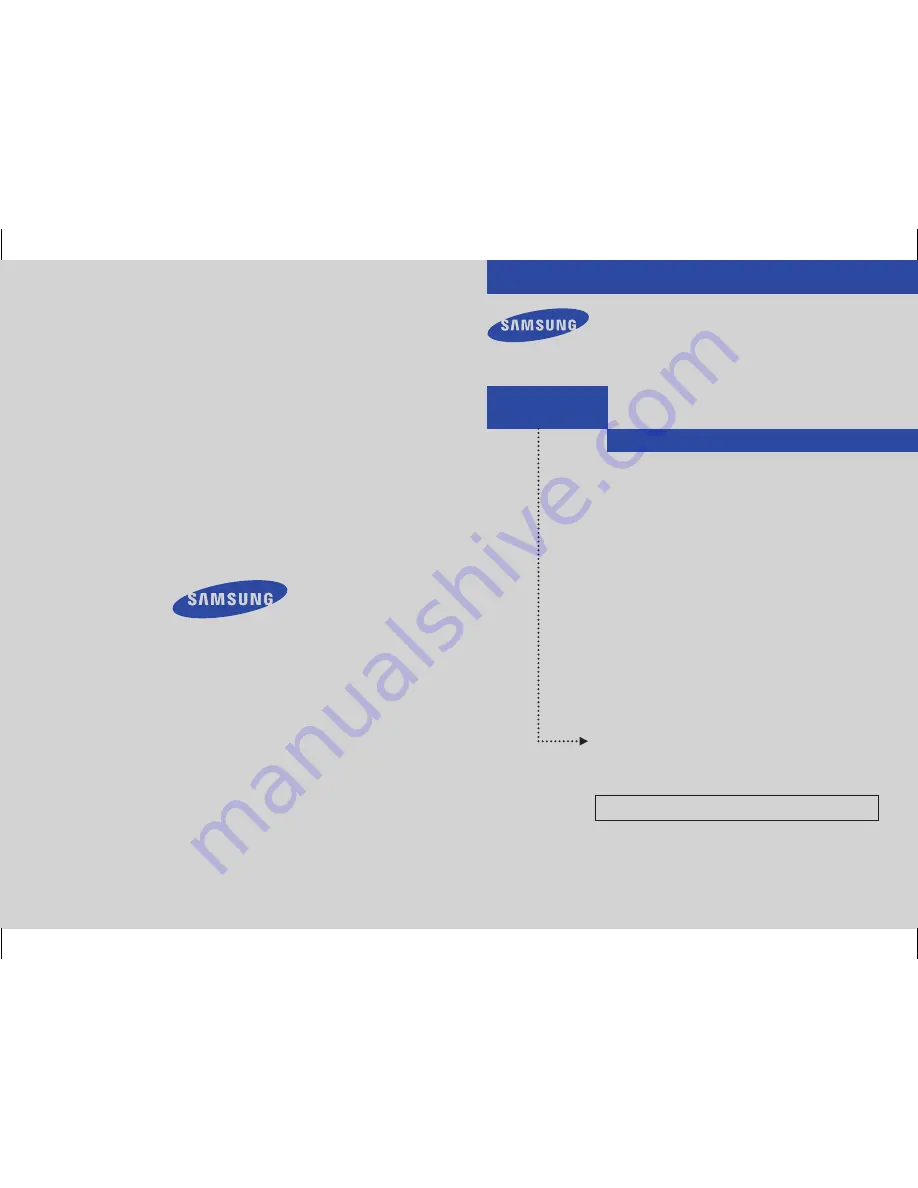
DTB-H260F
DIGITAL SET TOP BOX
Owner’s
Instructions
Samsung Electronics America inc.
SERVICE DIVISION
400 Valley Road, Suite 201
Mount Arlington, NJ 07856
1-800-SAMSUNG (1-800-726-7864)
www.samsungusa.com
Made under one or more of the following US patents;
6,480,239; 6,243,431; 6,192,090; 6,184,938; 6,133,964; 5,659,372; 5,479,449
MF68-00414A-00
1
2006-10-12 ソタネト 1:13:05


































