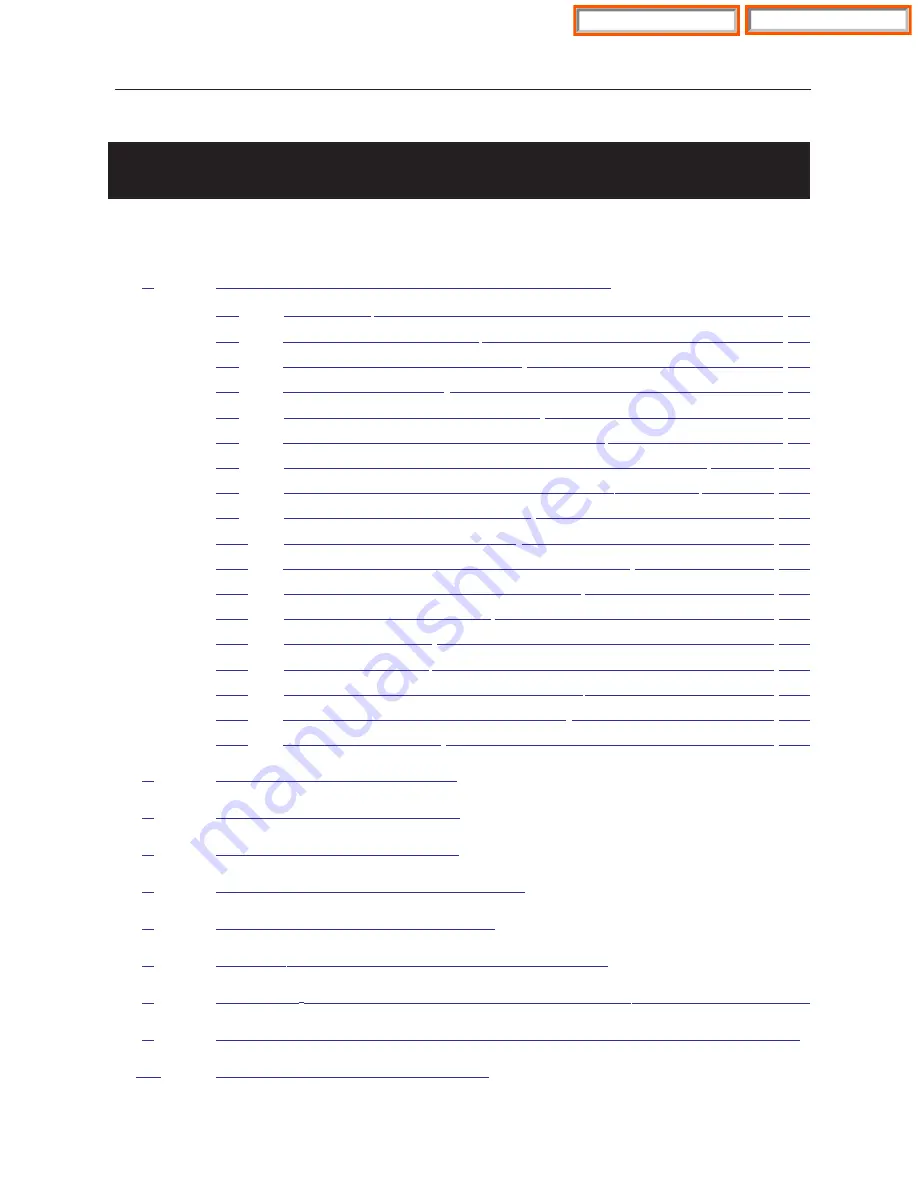
T A B L E O F C O N T E N T S
U S E R I N S T R U C T I O N S S E C T I O N
PART
DESCRIPTION
PAGE
LOCKING YOUR KEYSET ................................................................... 1.4
CHANGING YOUR PASSCODE ......................................................... 1.5
CALL FORWARDING .......................................................................... 1.6
SETTING YOUR ANSWER MODE ..................................................... 1.8
PROGRAMMING YOUR STATION’S NAME ....................................... 1.9
PROGRAMMING PERSONAL SPEED DIAL LOCATIONS .............. 1.11
NAMING YOUR PERSONAL SPEED DIAL LOCATIONS ................ 1.12
ADDING EXTENDERS TO KEYS ..................................................... 1.13
CHECKING STATION STATUS ........................................................ 1.14
CHANGING YOUR TIME AND DATE DISPLAY ............................... 1.15
SETTING STATION ON/OFF OPTIONS .......................................... 1.16
SELECTING A RING TONE .............................................................. 1.19
ALARM REMINDER ........................................................................... 1.20
STATION VOLUME ............................................................................ 1.21
SETTING A PROGRAMMED MESSAGE .......................................... 1.23
ALARM REMINDER WITH MESSAGE ............................................. 1.24
CALLER ID DISPLAY ......................................................................... 1.25
OFFICESERV HOSPITALITY SYSTEM ADMINISTRATOR GUIDE
OfficeServ 7200
USER INSTRUCTIONS
TECHNICAL MANUAL
TABLE OF CONTENTS JANUARY 2009
Home Page
Table of Contents


































