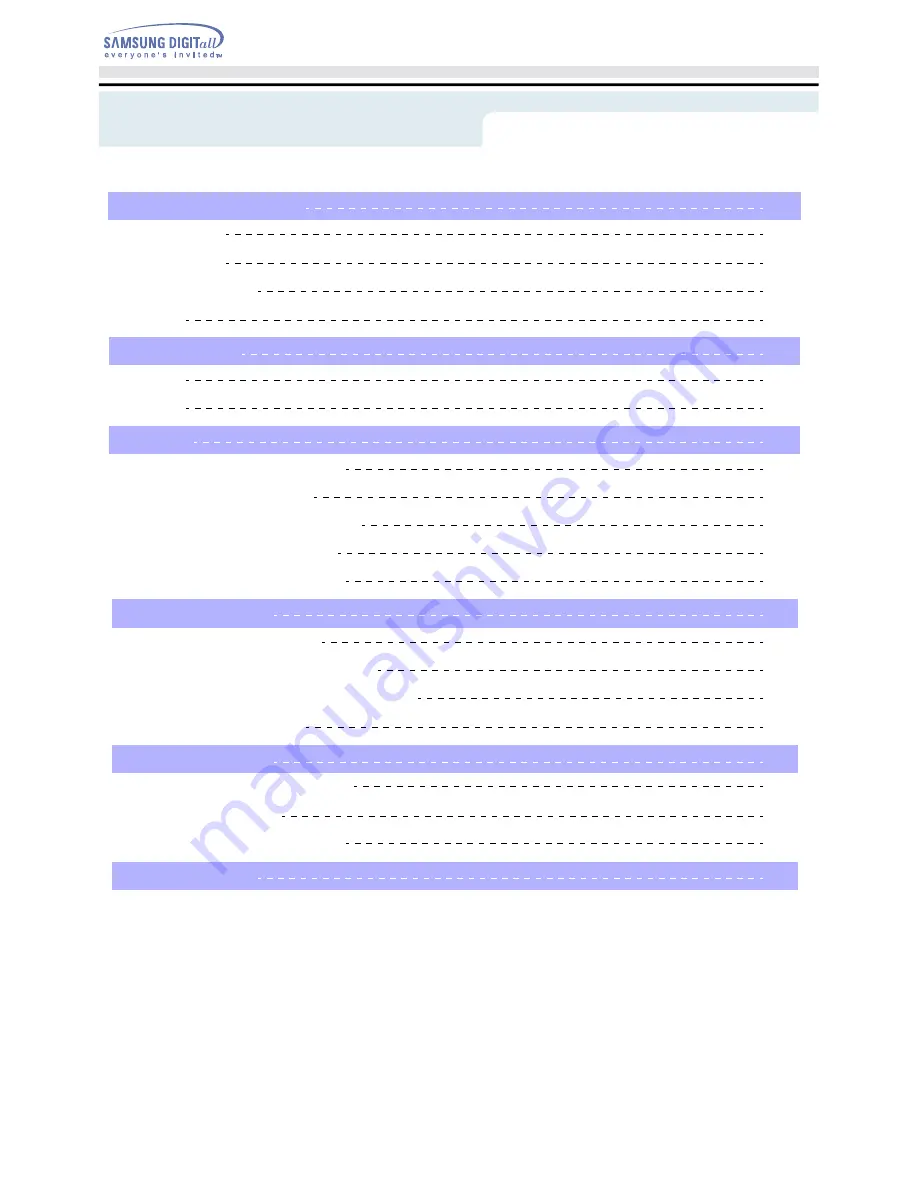
Index
English - 2
1. Safety Precautions
Notational
Installation
While Operating
Other
2. Introduction
Front
Rear
3. Setup
Installing the COMBO Drive
Connecting the Cables
Installing the CD Record Utility
Installing the Device Driver
Setting Up the Device Driver
4. Using the Drive
Using the COMBO Drive
Storing and Cleaning Your Discs
Upgrading the Firmware Flash Memory
System Requirements
5. Troubleshooting
Solving Recording Problems
Caution with errors
Solving Technical Problems
6. Specifications
3
3
4
5
6
7
7
8
9
8
9
9
12
12
12
13
13
13
14
14
15
15
16
18
19


































