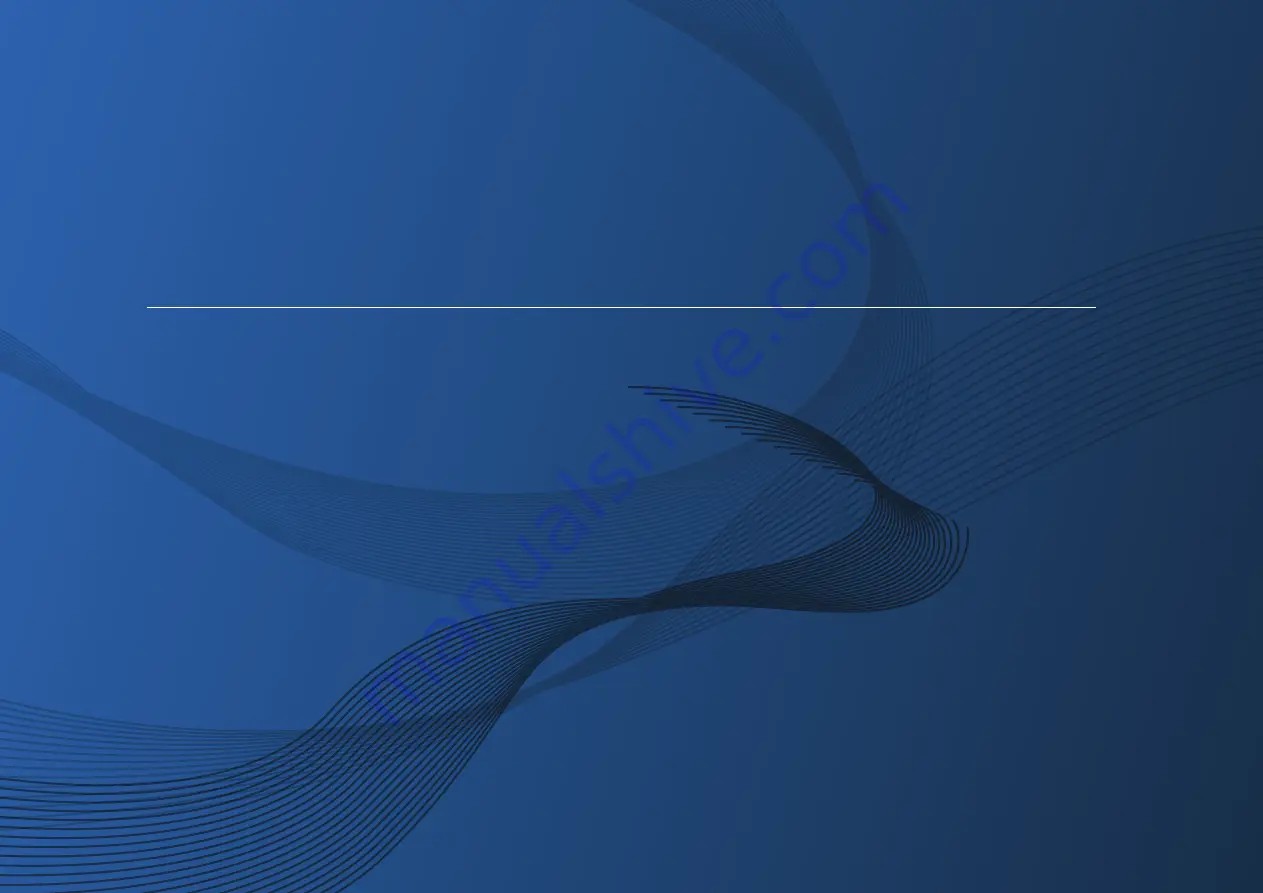
Samsung Multifunction
X
press
C47x series
C47xW series
C47xFW series
BASIC
User’s Guide
BASIC
User’s Guide
This guide provides information concerning the installation, basic operation
and troubleshooting on windows.
ADVANCED
This guide provides information about the installation, advanced configuration, operation
and troubleshooting on various OS environments.
Some features may not be available depending on models or countries.
Summary of Contents for C47x series
Page 81: ...Redistributing toner 81 3 Maintenance ...
Page 85: ...Replacing the waste toner container 85 3 Maintenance ...
Page 87: ...Replacing the imaging unit 87 3 Maintenance ...
Page 92: ...Cleaning the machine 92 3 Maintenance 1 2 1 2 ...
Page 100: ...Clearing original document jams 100 4 Troubleshooting ...
Page 103: ...Clearing paper jams 103 4 Troubleshooting ...
Page 135: ...Regulatory information 135 5 Appendix 26 China only ᆇ 䋼 ...


















