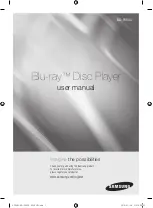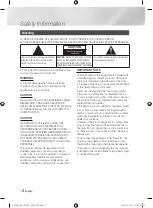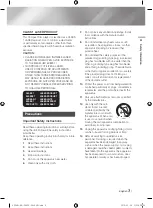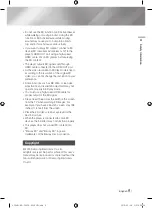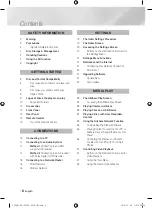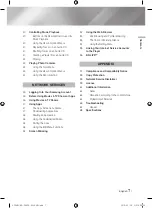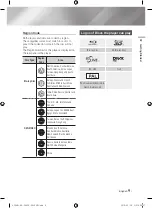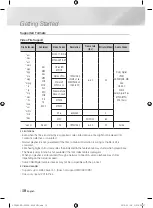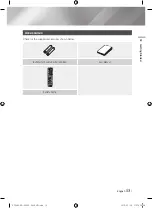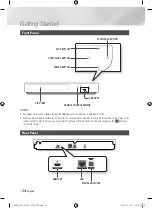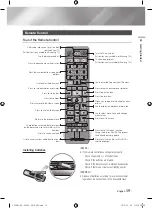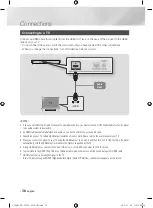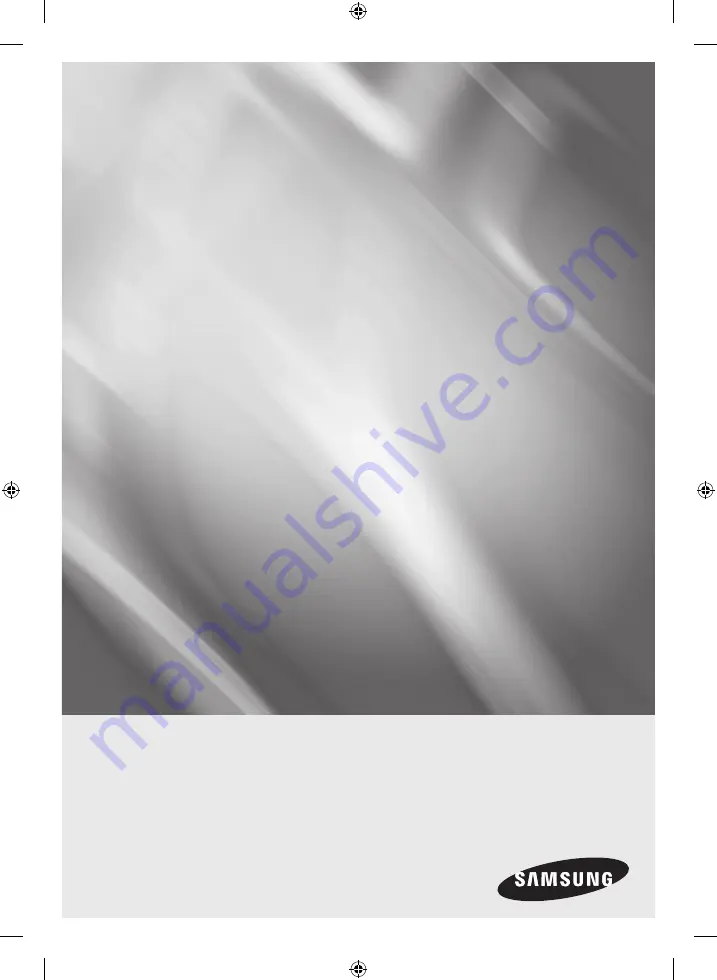Reviews:
No comments
Related manuals for BD-F6500

BD-E6100
Brand: Samsung Pages: 236

dmp-bd94
Brand: Panasonic Pages: 37

dmp-bdt280
Brand: Panasonic Pages: 112

BD-J4500R
Brand: Samsung Pages: 32

dmp-bdt280
Brand: Panasonic Pages: 37
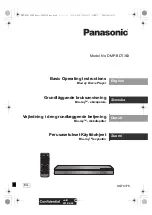
DMP-BDT363
Brand: Panasonic Pages: 28

MBP5220F/F7
Brand: Magnavox Pages: 2
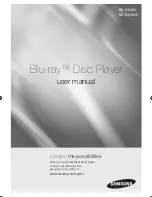
BD-ES6000
Brand: Samsung Pages: 235
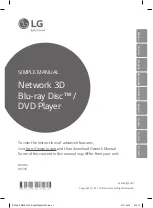
BP556
Brand: LG Pages: 36

DMP-BDT320
Brand: Panasonic Pages: 156

DMP-BDT363
Brand: Panasonic Pages: 40

BDP3020
Brand: Philips Pages: 54
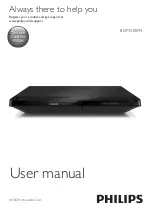
BDP3500/93
Brand: Philips Pages: 30

BDP5005
Brand: Philips Pages: 56

BDP5005
Brand: Philips Pages: 3

BDP5500
Brand: Philips Pages: 31
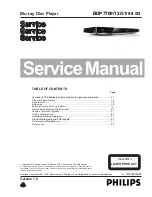
BDP5500
Brand: Philips Pages: 51

BDP5500
Brand: Philips Pages: 3