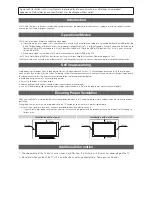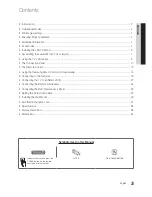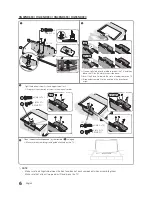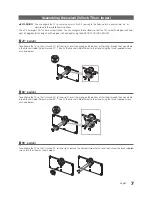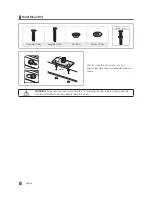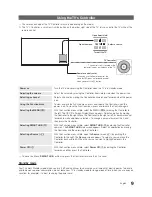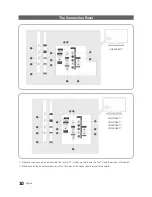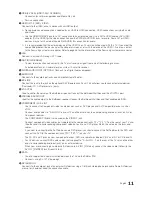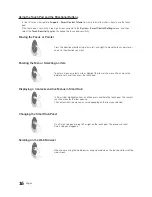Reviews:
No comments
Related manuals for 890 Series

P610
Brand: TCL Pages: 16

4 Series
Brand: TCL Pages: 28

P6 Series
Brand: TCL Pages: 24

6 series
Brand: Samsung Pages: 78

5100 Series
Brand: Samsung Pages: 2

32D3005
Brand: Haier Pages: 51

HLC24XSL2
Brand: Haier Pages: 28

LET40T3
Brand: Haier Pages: 31

55DA5550
Brand: Haier Pages: 52

TX-50DXW804
Brand: Panasonic Pages: 88

TX-24DS500B
Brand: Panasonic Pages: 20

TH-L50DT60A
Brand: Panasonic Pages: 24

TX-40EX600B
Brand: Panasonic Pages: 28

tx-32cs510e
Brand: Panasonic Pages: 72

TX-55DX600E
Brand: Panasonic Pages: 68

TX-24FSW504
Brand: Panasonic Pages: 80

TX50DX800E
Brand: Panasonic Pages: 116

TX-58DX900E
Brand: Panasonic Pages: 372