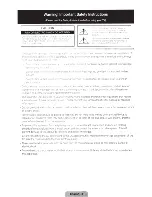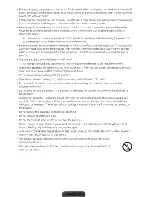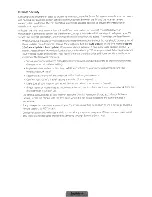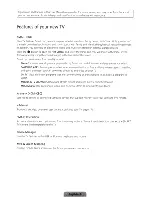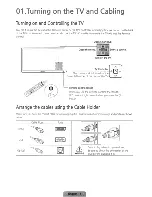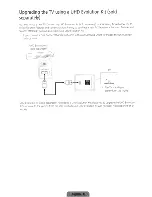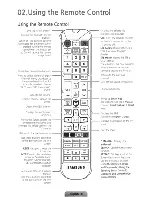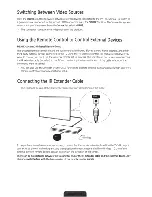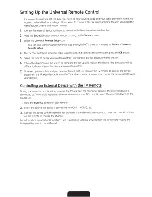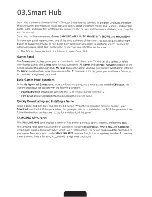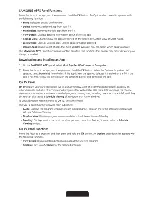Reviews:
No comments
Related manuals for 6840

SBB-MBOX
Brand: Samsung Pages: 2

UN85S9AF
Brand: Samsung Pages: 2

40V41UHD
Brand: Vidao Pages: 36

G50UW40A
Brand: SONIQ Pages: 24

U750CV-UMR
Brand: Sceptre Pages: 58

MD 31435
Brand: Medion Pages: 69

ULTRAVIEW UV492
Brand: peerless-AV Pages: 72

eiq-43UHDT2SMH
Brand: ElectrIQ Pages: 44

55BL00H7-01
Brand: Bolva Pages: 35

ATV60UHDW-1122
Brand: Bauhn Pages: 56

UA49MU7500
Brand: Samsung Pages: 44

UE55HU8500T
Brand: Samsung Pages: 99

UN43TU8000F
Brand: Samsung Pages: 165

HG43CU700 Series
Brand: Samsung Pages: 30

QA75Q60RAWXXY
Brand: Samsung Pages: 24

Crystal UHD UA50TU8500J
Brand: Samsung Pages: 44

HJ690W Series
Brand: Samsung Pages: 62

HG43BU800A
Brand: Samsung Pages: 56