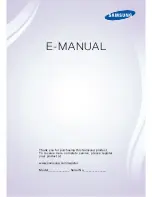Reviews:
No comments
Related manuals for 6800 Series

L32K3
Brand: Haier Pages: 27

MultiSync V652-TM
Brand: NEC Pages: 45

TH-50PV60A
Brand: Panasonic Pages: 36

TC-L32C22 Quick Setup Guide (English
Brand: Panasonic Pages: 52

TH-42PX50U
Brand: Panasonic Pages: 60

Viera TY-WK42PR4W
Brand: Panasonic Pages: 52

VIERA TX-R26LM70K
Brand: Panasonic Pages: 32

BN68-02714F-02
Brand: Samsung Pages: 2

FP-T5094W
Brand: Samsung Pages: 2

CL-21M21MQ
Brand: Samsung Pages: 63

CL-17K10MJ
Brand: Samsung Pages: 63

LN19B650 - 19" LCD TV
Brand: Samsung Pages: 26

FP-T5094W
Brand: Samsung Pages: 80

LN32C550J1F
Brand: Samsung Pages: 2

LN40C650L1F
Brand: Samsung Pages: 2

LN40A650A1F
Brand: Samsung Pages: 4

LN32C530F1F
Brand: Samsung Pages: 2

LN32A540P2D
Brand: Samsung Pages: 2