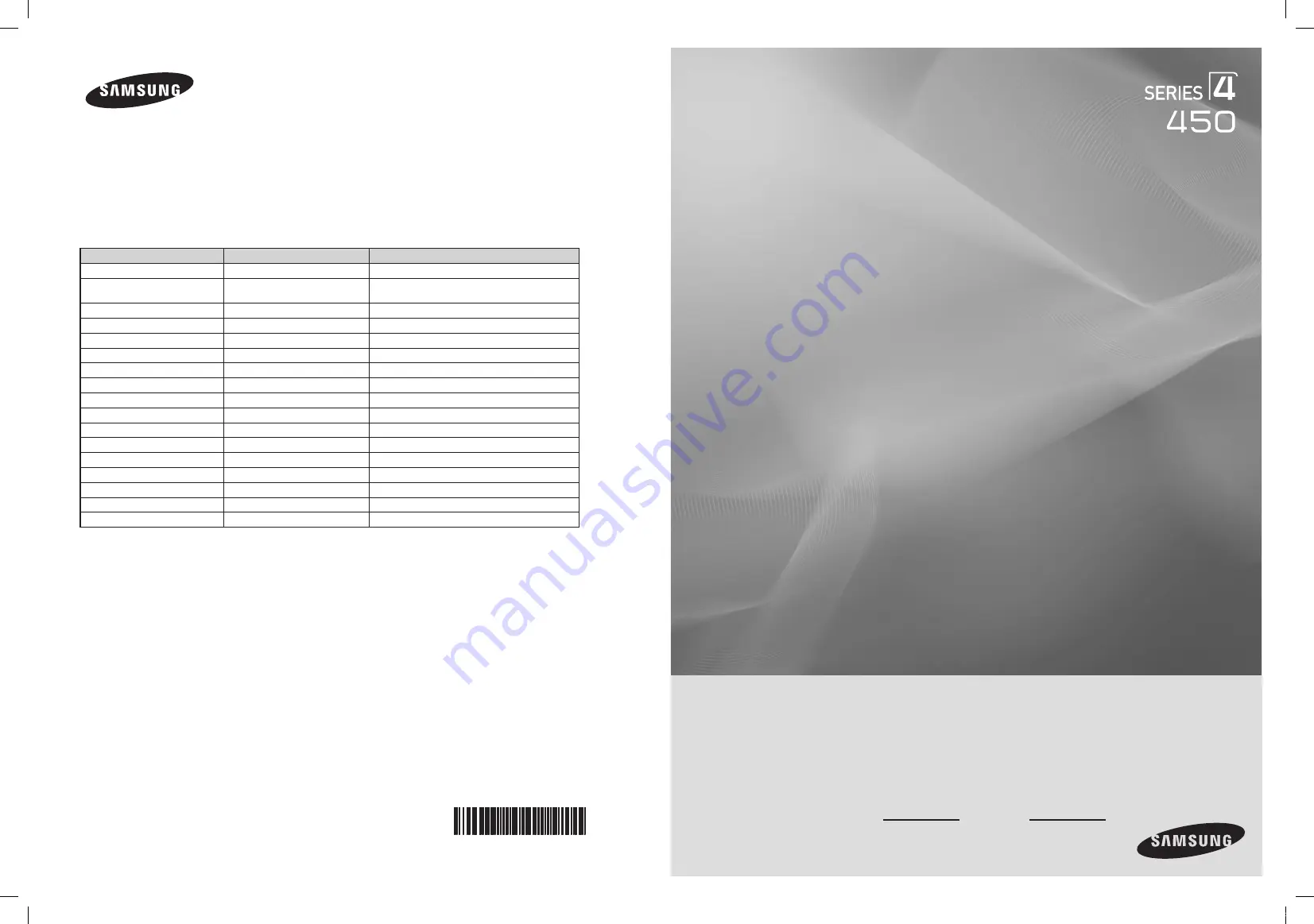
Plasma TV
user manual
BN68-01963A-00
BN68-01964A
Thank you for purchasing this Samsung product.
To receive more complete service, please
register your product at
www.samsung.com/register
Model
Serial No.
imagine
the possibilities
Contact SAMSUNG WORLD-WIDE
If you have any questions or comments relating to Samsung products, please contact the SAMSUNG customer care center.
Contacte con SAMSUNG WORLD WIDE
Si tiene alguna pregunta o comentario referente a nuestros productos, por favor contacte con nuestro Servicio de Atención
al Cliente.
Country
Customer Care Center
Web Site
ARGENTINE
0800-333-3733
www.samsung.com/ar
BRAZIL
0800-124-421
4004-0000
www.samsung.com/br
CHILE
800-SAMSUNG(726-7864)
www.samsung.com/cl
COLOMBIA
01-8000112112
www.samsung.com.co
COSTA RICA
0-800-507-7267
www.samsung.com/latin
ECUADOR
1-800-10-7267
www.samsung.com/latin
EL SALVADOR
800-6225
www.samsung.com/latin
GUATEMALA
1-800-299-0013
www.samsung.com/latin
HONDURAS
800-7919267
www.samsung.com/latin
JAMAICA
1-800-234-7267
www.samsung.com/latin
MEXICO
01-800-SAMSUNG(726-7864)
www.samsung.com/mx
NICARAGUA
00-1800-5077267
www.samsung.com/latin
PANAMA
800-7267
www.samsung.com/latin
PUERTO RICO
1-800-682-3180
www.samsung.com/latin
REP. DOMINICA
1-800-751-2676
www.samsung.com/latin
TRINIDAD & TOBAGO
1-800-SAMSUNG(726-7864)
www.samsung.com/latin
VENEZUELA
0-800-100-5303
www.samsung.com/latin
BN68-01963A.indb 1
2009-03-24 오후 3:54:36


































