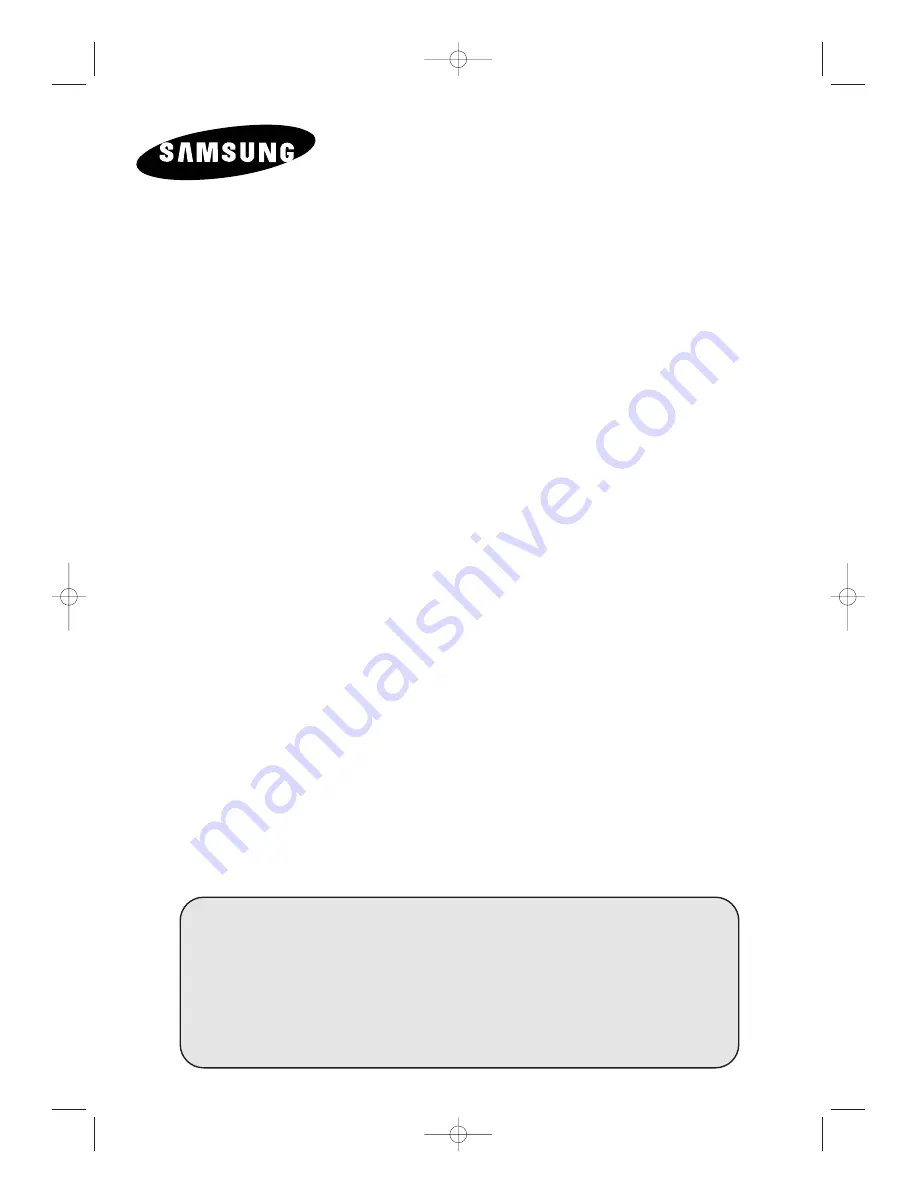
3WAY COMBINATION
TELEVISION
Owner’s Instructions
Before operating the unit,
please read this manual thoroughly,
and retain it for future reference.
REMOTE CONTROL
ON-SCREEN MENUS
VCR / DVD / VCD / CD / MP3 PLAYER
TELETEXT FUNCTION
(depending on the model)
C18A_ENG_europe_17"_film 10/10/03 4:11 PM Page 1


































