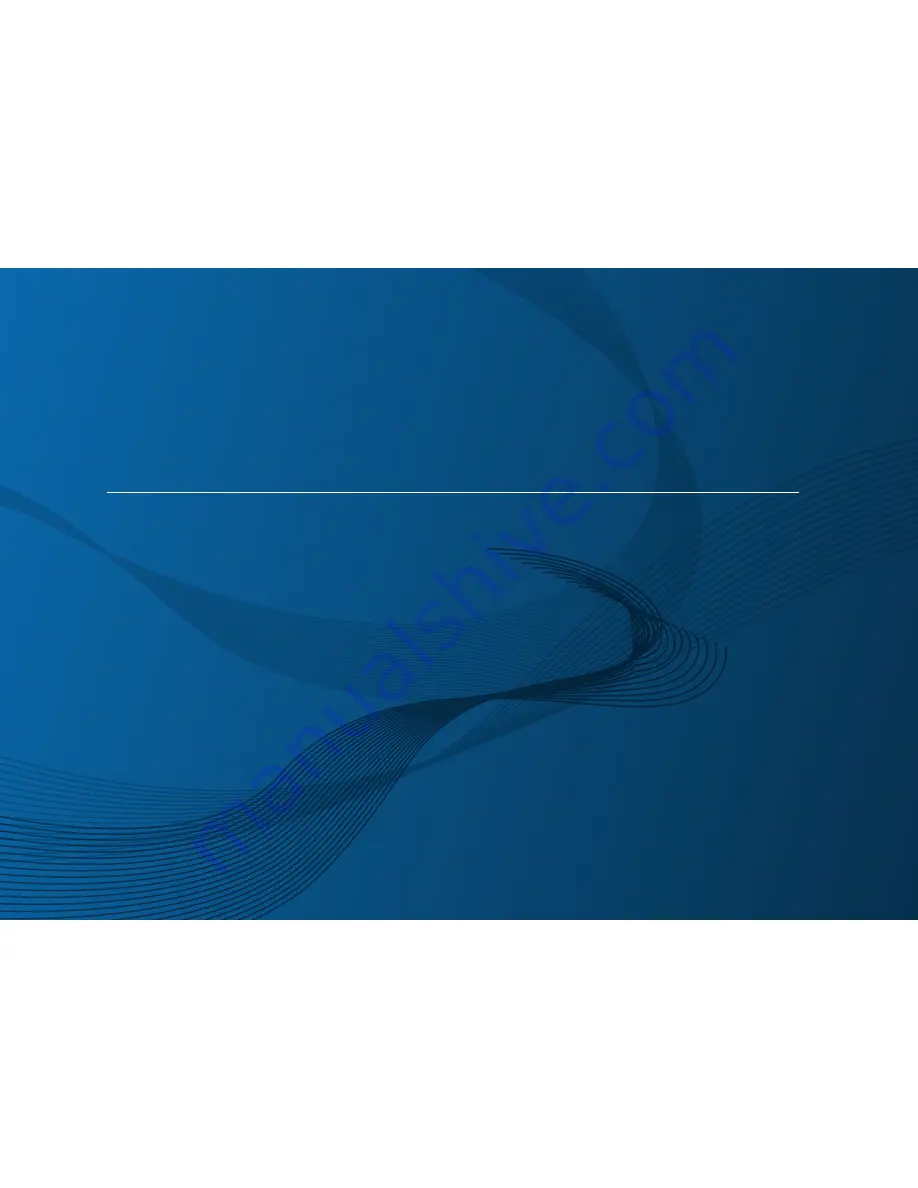
BASIC
User’s Guide
SCX-340x/340xW Series
SCX-340xF/340xFW Series
SCX-340xFH/340xHW Series
BASIC
User’s Guide
This guide provides information concerning installation, basic operation and
troubleshooting on windows.
ADVANCED
This guide provides information about installation, advanced configuration, operation and
troubleshooting on various OS environments.
Some features may not be available depending on models or countries.
Summary of Contents for 340xFH Series
Page 3: ...3 BASIC 5 Appendix Specifications 107 Regulatory information 116 Copyright 129 ...
Page 76: ...Redistributing toner 76 3 Maintenance 1 2 ...
Page 78: ...Replacing the toner cartridge 78 3 Maintenance ...
Page 83: ...Cleaning the machine 83 3 Maintenance 1 2 ...
Page 93: ...Clearing original document jams 93 4 Troubleshooting ...
Page 97: ...Clearing paper jams 97 4 Troubleshooting 1 2 ...
Page 128: ...Regulatory information 128 5 Appendix 25 China only ...


































