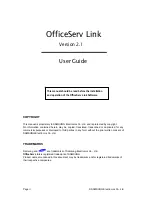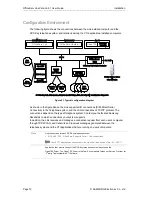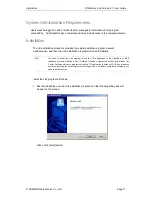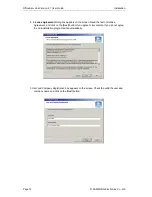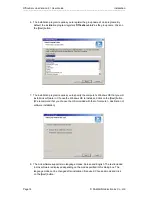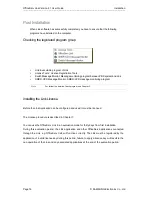Reviews:
No comments
Related manuals for 21

3410
Brand: Palsonic Pages: 21

TC-14S3M
Brand: Panasonic Pages: 4

CT-27D10D
Brand: Panasonic Pages: 21

TC-14B3R
Brand: Panasonic Pages: 16

CT-27G23
Brand: Panasonic Pages: 32

CT-32SX30
Brand: Panasonic Pages: 27

TC-14S3RL
Brand: Panasonic Pages: 16

Viera TC-29P22R
Brand: Panasonic Pages: 31

TX-W36D3DP
Brand: Panasonic Pages: 37

TXK 3276
Brand: Samsung Pages: 72

CS29A200
Brand: Samsung Pages: 44

CW-29M026P
Brand: Samsung Pages: 48

HC-P5256W
Brand: Samsung Pages: 2

Super Vision 14A5
Brand: Daewoo Pages: 13

MS2730C - 27i Color Tv
Brand: Magnavox Pages: 2

MT1301B
Brand: Magnavox Pages: 2

MT1340B
Brand: Magnavox Pages: 2

3498
Brand: Palsonic Pages: 13