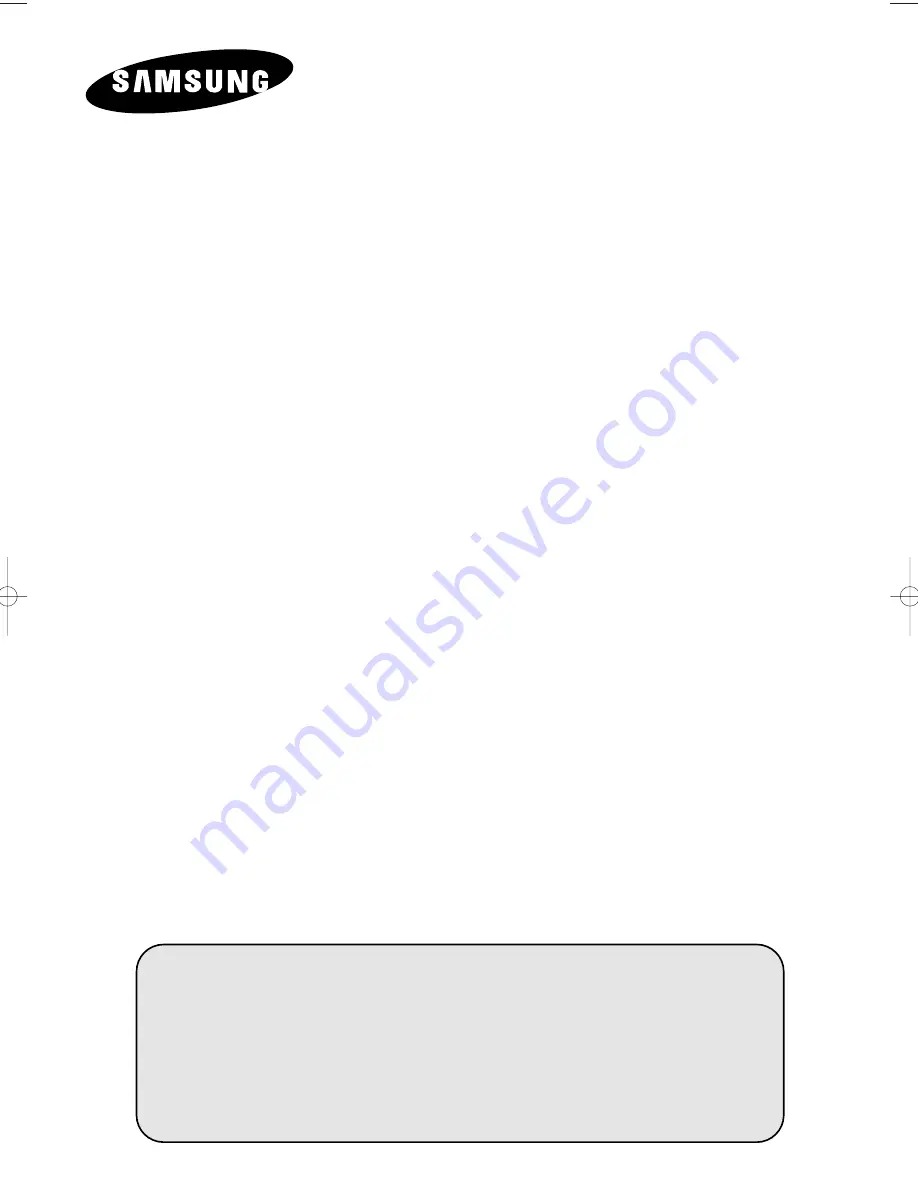
DVD TELEVISION
Owner’s Instructions
Before operating the unit,
please read this manual thoroughly,
and retain it for future reference.
REMOTE CONTROL
ON-SCREEN MENUS
DVD / VCD / CD / MP3 PLAYER
TELETEXT FUNCTION
(depending on the model)
C19A_ENG_03185A 12/19/03 8:47 AM Page 1

















