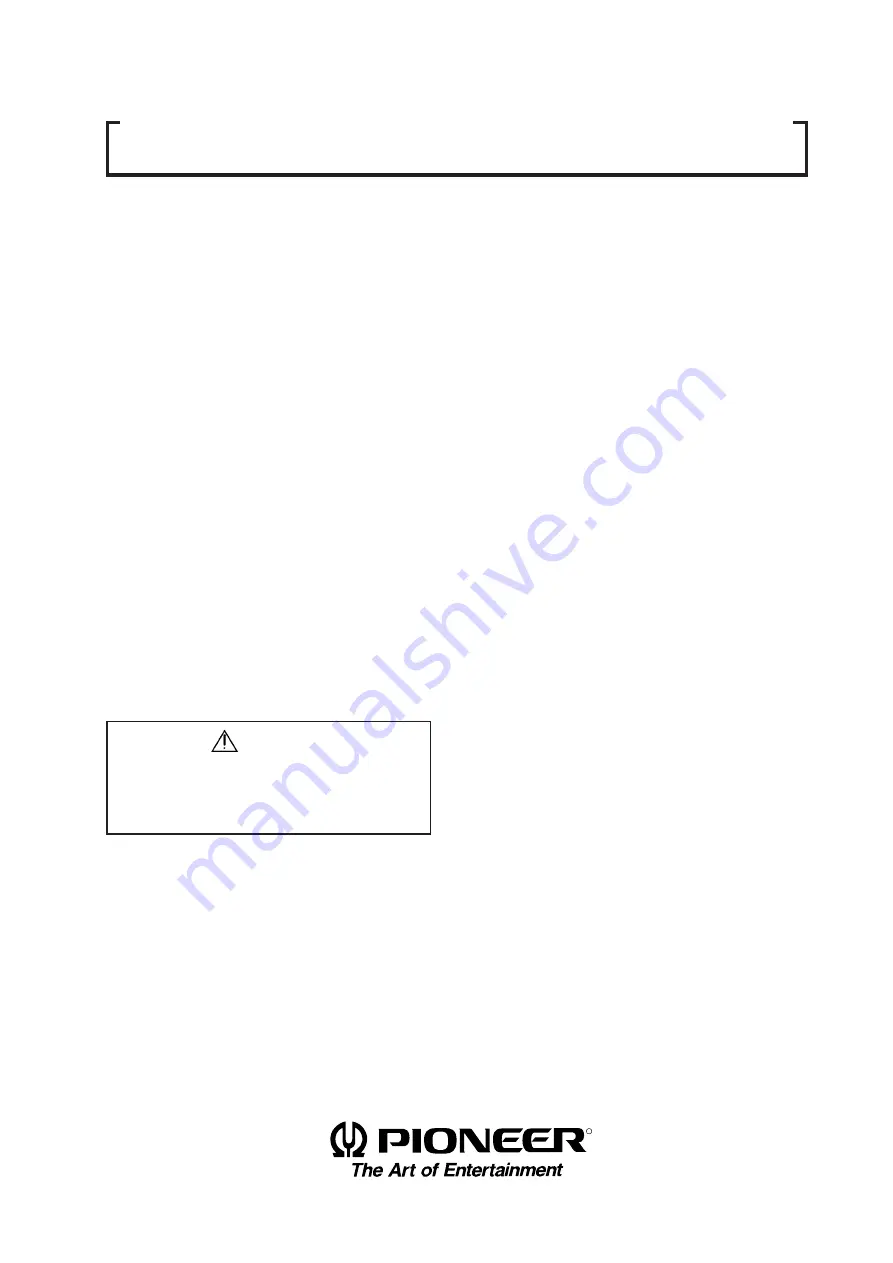
1
R
Notes:
• Pioneer will not be liable for any loss caused by defects
of the parts supplied other than by Pioneer.
• An damage during shipping will be compensated for
only in the case where Pioneer's specific packing mate-
rials for shipping are used.
• The guarantee of performance is applicable only when
the assembly and adjustment described in this technical
manual and the adjustment described by the system
manual of RM-V2000 have been carried out.
• Specifications and design subject to possible modifica-
tion without notice, due to improvements.
Caution
This symbol refers to a hazard or unsafe
practice which can result in personal injury
or property damage.
TECHNICAL MANUAL
(Ver.1.0)
MULTI PROJECTION UNIT
RM-V2400NA / V2500NA
RM-V2400NE / V2500NE
PROJECTION SCREEN KIT
RMS-V4011/ V5011
PROJECTION FRAME
RMF-V4011/ V5011
PROJECTION CABINET
RMF-V4011R / V4011CR
Summary of Contents for RM-V2400NA
Page 4: ......
Page 5: ......
Page 6: ......
Page 7: ......
Page 8: ...7 Dimensions GENERAL SPECIFICATIONS Fig 2 1 540 545 490 40 380 ...
Page 11: ......
Page 12: ......
Page 13: ......
Page 16: ......
Page 17: ......
Page 18: ......
Page 19: ......
Page 24: ......
Page 25: ......
Page 26: ......
Page 27: ......
Page 28: ......
Page 29: ......
Page 32: ......
Page 33: ......
Page 34: ......
Page 35: ......
Page 36: ......
Page 45: ......
Page 48: ......
Page 54: ......
Page 59: ......
Page 63: ......
Page 64: ......
Page 66: ......
Page 74: ......
Page 76: ...75 ADJUSTMENTS ...
Page 77: ...76 ADJUSTMENTS ...
Page 79: ...78 ADJUSTMENTS Movement on screen Displayed OSD ...
Page 80: ...79 ADJUSTMENTS ...
Page 81: ...80 ADJUSTMENTS ...
Page 82: ...81 ADJUSTMENTS ...
Page 83: ...82 ADJUSTMENTS ...
Page 85: ......
Page 86: ......
Page 90: ......
Page 91: ......
Page 92: ......
Page 95: ......
Page 96: ......
Page 98: ......
Page 99: ......
Page 100: ......
Page 101: ......
Page 102: ......
Page 103: ......
Page 104: ......
Page 105: ......
Page 108: ......
Page 110: ......
Page 111: ......
Page 112: ......
Page 114: ......
Page 117: ......
Page 118: ......
Page 121: ......
Page 124: ......
Page 127: ......
Page 129: ......
Page 132: ......
Page 134: ......
Page 135: ......
Page 136: ......
Page 137: ......
Page 138: ......
Page 139: ......
Page 140: ......
Page 141: ......
Page 142: ......


































