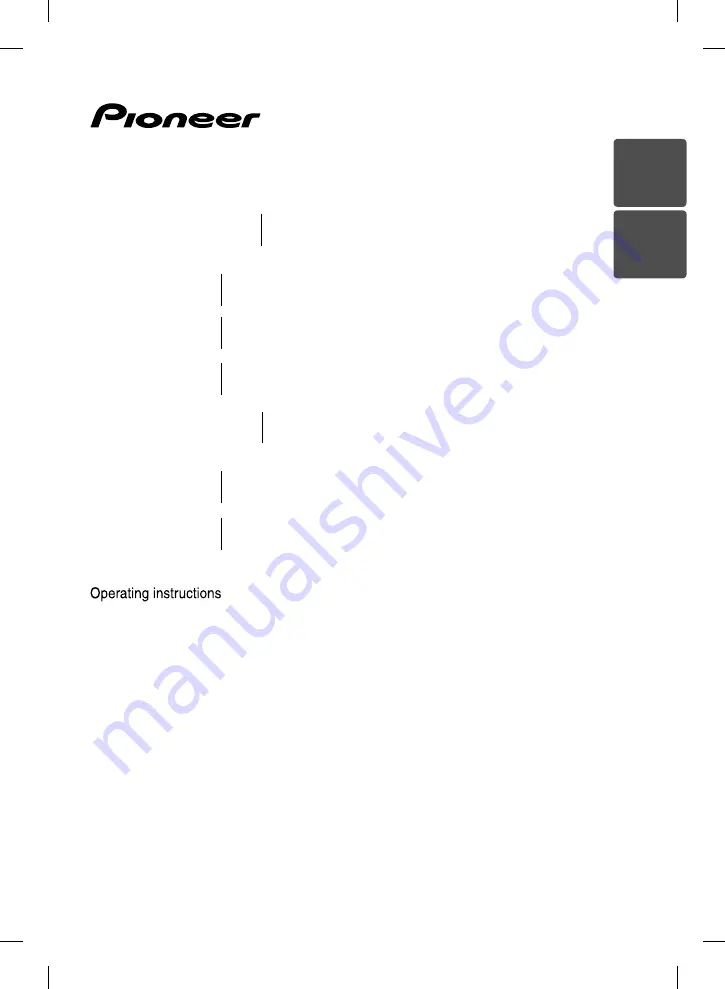
ENGLISH
繁體中文
P/NO: MFL65220813
HTZ808BD
XV-BD707
S-BD808T
S-BD808SW
HTZ606BD
XV-BD707
S-BD606
Blu-ray Disc surround system |
Blu-ray Disc surround system |
Speaker System (only subwoofer) |
HB985-FB.BSGPPPK_ENG.indd 1
HB985-FB.BSGPPPK_ENG.indd 1
2010-06-14 3:45:40
2010-06-14 3:45:40


































